Overview: Mobile Authenticator Application
Choose this authentication method and you will receive your multi-factor authentication PINs from a preferred mobile application.
Note: There may be restrictions on your ability to download these applications on Commonwealth-issued devices.
Click here to watch an instructional video on how to set up this authentication method.
Step 1. Install Authenticator App on Smartphone
Install an authenticator application on your smartphone. Options include:
- Google Authenticator,
- Microsoft Authenticator, or
- Identity Service Portal
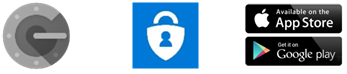
Step 2. Log-in to Idaptive Portal
Log into the Idaptive portal at EOTSS.My.Idaptive.app using your mass.gov email address (if you are on your Commonwealth-issued computer then Idaptive will auto log you in).
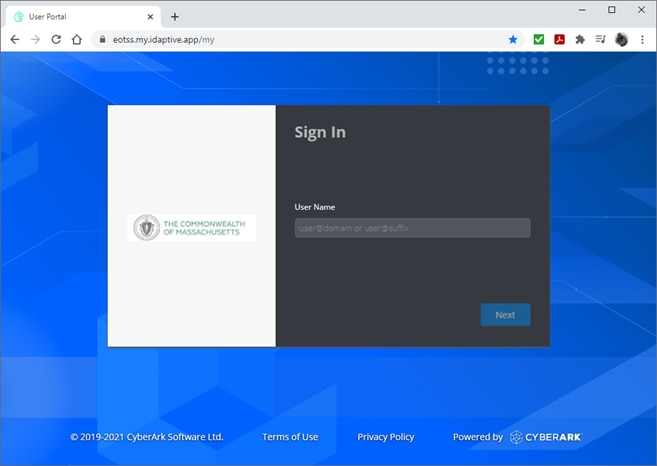
Step 3. Access Your Account Information
Click the Account button on the left side of the navigation bar.
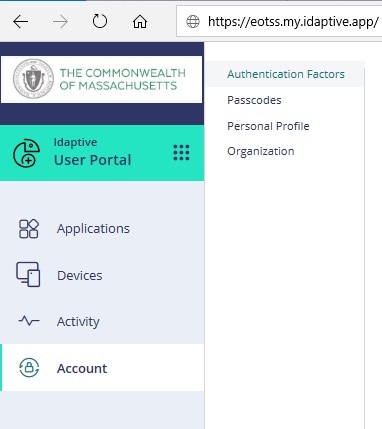
Step 4. QR Code
Under OATH OTP Client, click the Show QR Code button.
Access your mobile authenticator application and follow the instructions to finish set up.
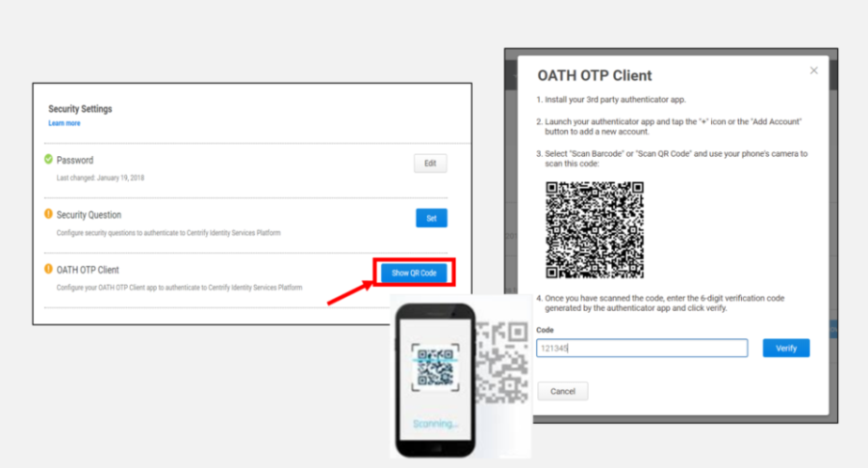
Step 5. Alternative MFA Methods
If you cannot set up any of the MFA methods listed, then you can request a hard token authenticator. A hard token is a stand-alone device that provides an authentication code and does not require a user to possess a mobile device.
You can request a hard token via Service Now by going to the 'Security & Firewall' sector and selecting 'Multi-Factor Authentication - Hard Token Request'.
The Commonwealth only has a limited number of hard tokens and these will be provided to those whose roles require them to use MFA or work outside of the Commonwealth's networks. Upon submitting your request, your line manager will be asked to confirm that you require a hard token.
Contact for Mobile Authenticator Application (OATH OTP)
Online
Phone
Open Monday through Friday 8:30 a.m. - 4:30 p.m.
Address
| Date published: | July 25, 2018 |
|---|---|
| Last updated: | July 25, 2018 |