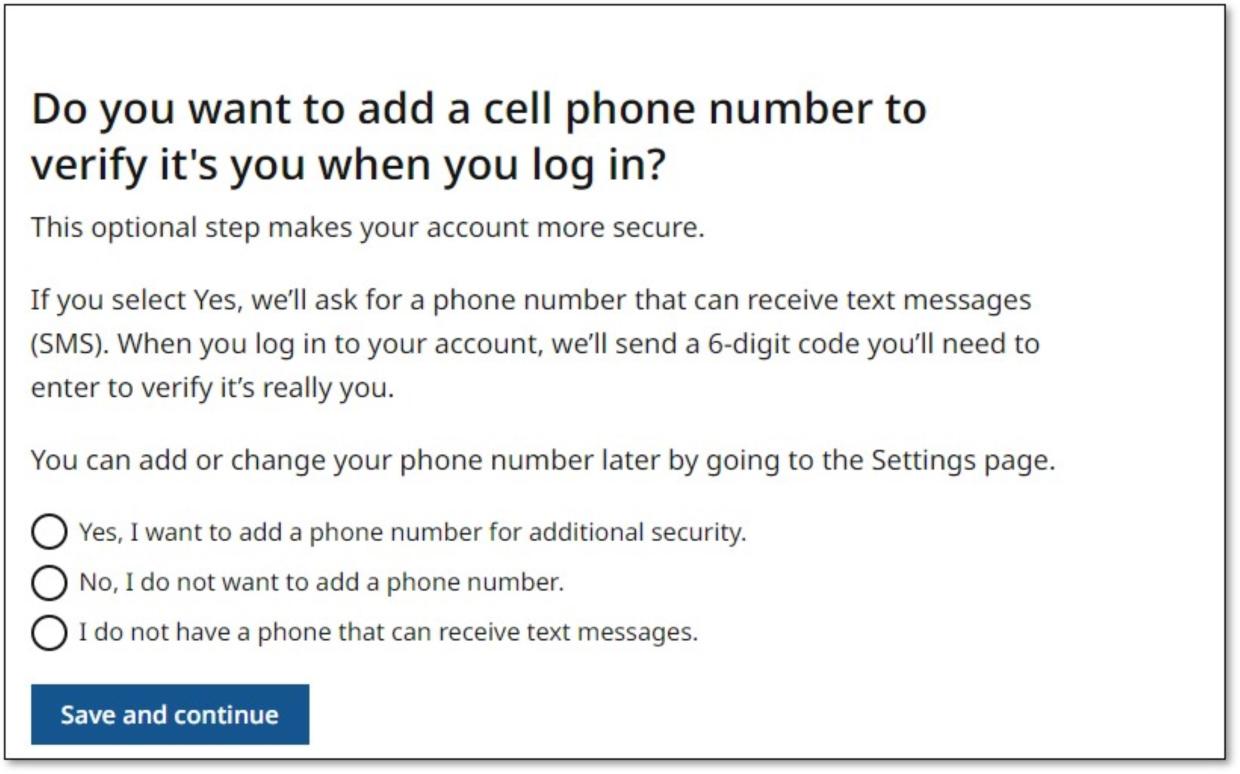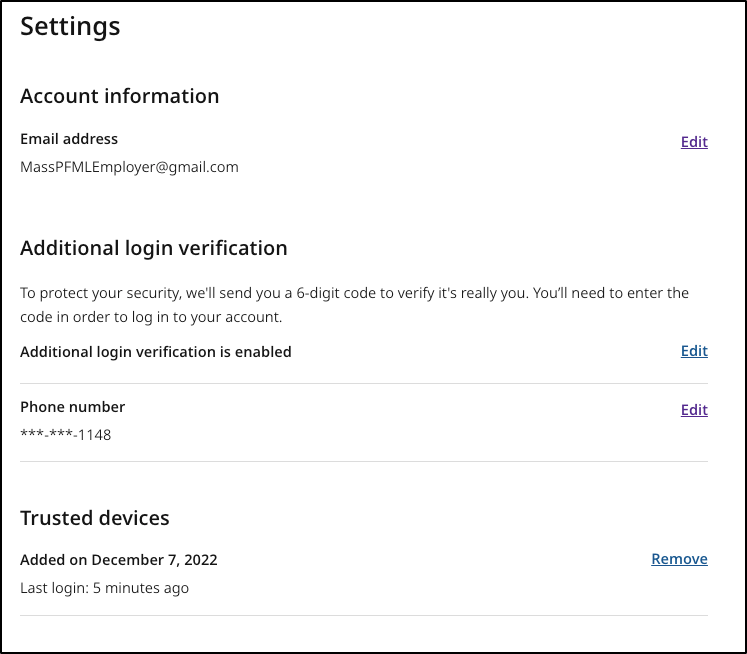How to add MFA to your account
Adding MFA is an optional step to make your account more secure. If you enable this functionality, we’ll ask for a phone number that can receive text messages (SMS). To protect your security, each time you log in to your account we'll send you a new 6-digit code that you’ll need to enter to verify it's really you.
You can enable or disable MFA at any time by going to the Settings page.
If you’re creating a new account or have not logged in since this functionality was released, you’ll be given the option to add MFA when you sign in.
Trusted Devices
If you’ve enabled MFA, you can optionally select “Trust this device” when you log in with your personal mobile phone, tablet, or home computer. We won’t send you a 6-digit code to enter when you log in with a trusted device.
If you no longer want to trust a particular device, you can manage your list of trusted devices by going to the Settings page.
Settings
If you’re logged in to the application site, you can go to the Settings page by following the link at the top of the site.
| Date published: | July 28, 2022 |
|---|