Section 1-Register for MFA Using “Phone-Text” as the Primary Option
Please have your desktop and mobile devices with you as you start this process.
- From your desktop/laptop browser, enter the address: https://mysignins.microsoft.com/security-info
- The portal “Sign in” page appears. Enter your work email address and select Next.
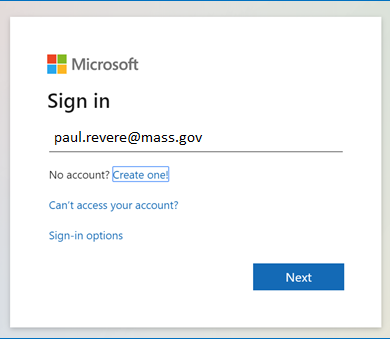
3. Enter the same password that you use to logon to your work computer.
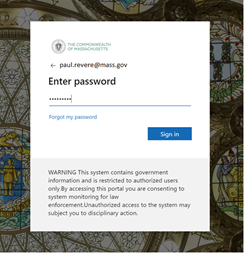
4. You are now directed to your security profile in Azure AD. From this screen you can set up your preferences for Azure AD MFA.
5. Please choose the option to “Add Method”
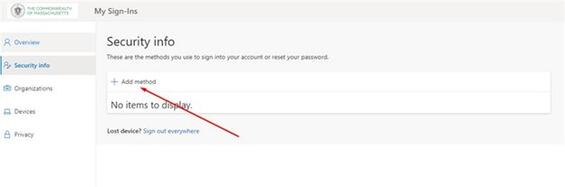
6. From the drop-down box choose “Add Phone”
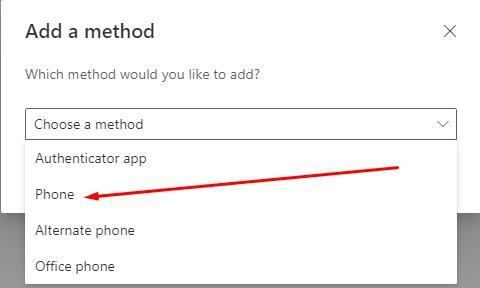
7. Enter the phone number. If this phone is capable of receiving text messages, select Text me a code. If you cannot or do not wish to receive text messages, select Call me and skip to Step 11.
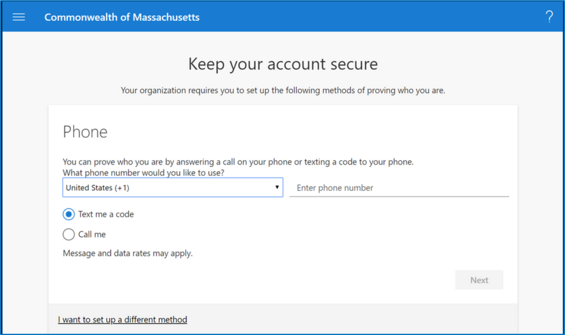
8. If you selected Text me a code, click Next. A six-digit number will be sent to your phone. Enter the number in the next screen on your computer and click Next.
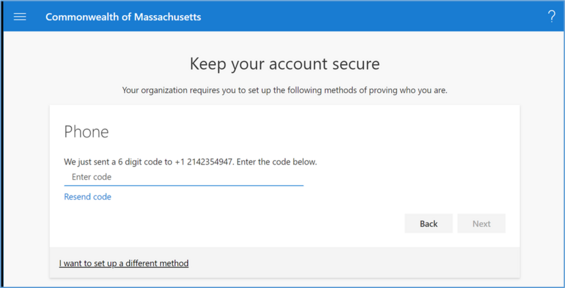
9. The confirmation screen appears. Click Next.
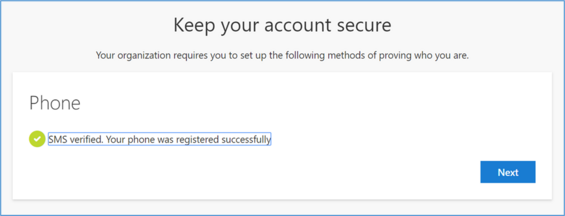
10. The successful enrollment screen appears. Click Done.
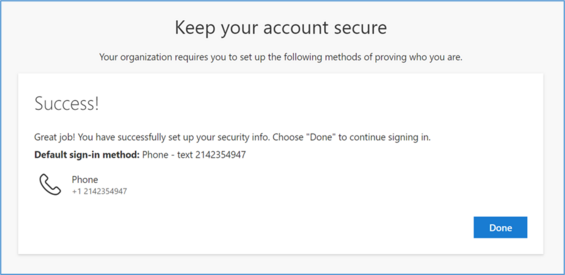
Enrollment of this method is now complete.
CALL ME OPTION
11. If you selected Call Me, click Next.
12. You will receive a phone call and be asked to press the “#” key to confirm.
13. You will then receive a confirmation screen. Click Next.
14. You will see the successful enrollment screen and then click Done.
15. The last screen asks if you want to remain signed in. Select Yes.
Enrollment of this method is now complete