Step 1. Enter your Commonwealth email as your username
Sign in to your commonwealth account with your user name and password at www.office.com
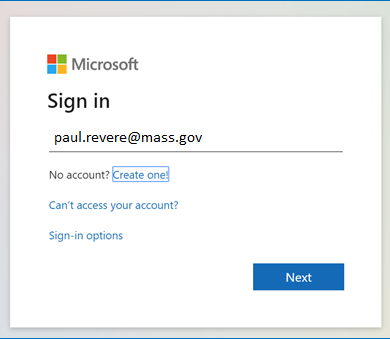
Step 2. Enter your network password and choose your authentication method
Enter your network password.
Choose your authentication method. Follow the instructions for your chosen method below
Option 1- Authenticate using a mobile app
Open your authenticator app and type the randomly generated code for your account into the Enter Code box.
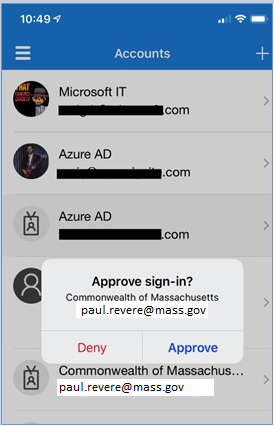
You will receive confirmation on the computer screen
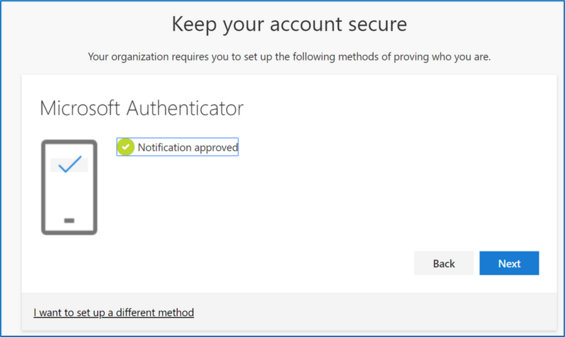
Option 2 - Authenticate using text messages
Microsoft will send a six-digit code via text to the phone registered in your Azure AD MFA profile
Open the text message and type the code from your text message into the Enter Code box
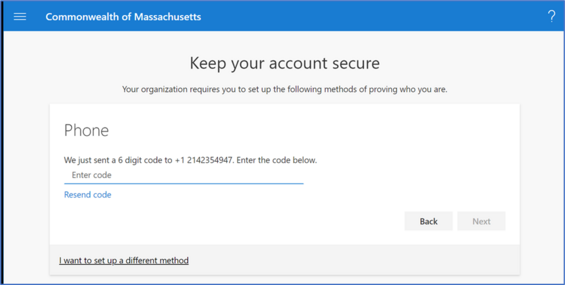
The successful enrollment screen appears. Click Done.
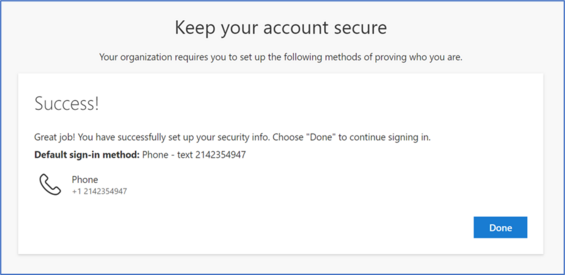
Option 3 - Authenticate using phone calls
Select the phone number on which you want to receive the call.
Answer your phone and follow the instructions.
Upon completion of the process, you should receive a confirmation on the screen similar to this:
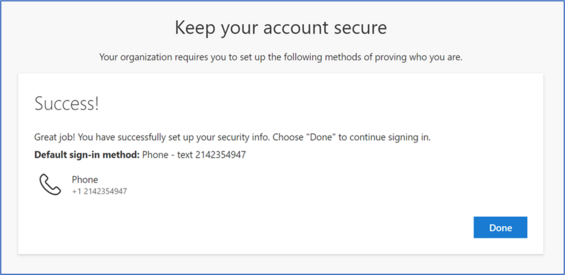
| Date published: | January 7, 2019 |
|---|