Note: OPSI will no longer be printing or mailing New, Renewed or Duplicate licenses. You must print your own through the MyLicenseOne portal. See the steps below for printing your license.
If you already have a MyLicenseOne account, skip to the next section – View or Print your Digital License.
- If it is your first time logging into MyLicenseOne, create a new username/password by clicking Sign up now and following all subsequent instructions.
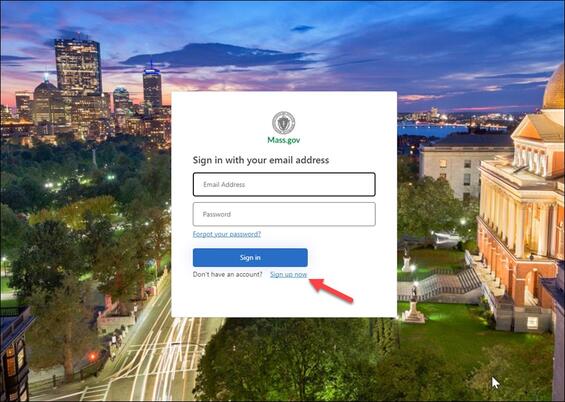
- Once you have logged in, select the: "Don’t see your license, click here to search for it" link.
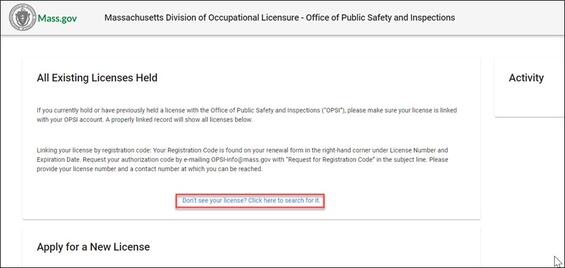
- Enter your license number and date of birth.
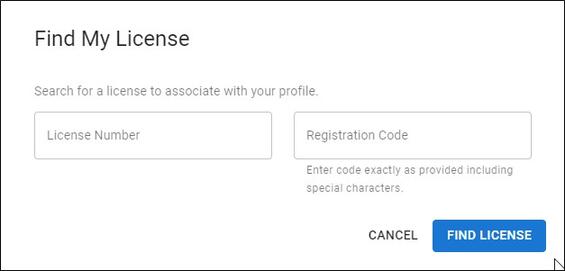
- Click Find License in the bottom right-hand corner and MyLicense will retrieve your license information.
View or print your digital license
Before you get started, you must enable pop-ups in your browser in order to view the digital license. If you need help enabling pop-ups, consult your browser help section.
- Log-in to your MyLicenseOne account with your username/password.
- Review your Existing Licenses Held and find the license you wish to view or print. Select the three dots in the Actions column.
- Select Print XX Photo ID (XX = License Type Marker)
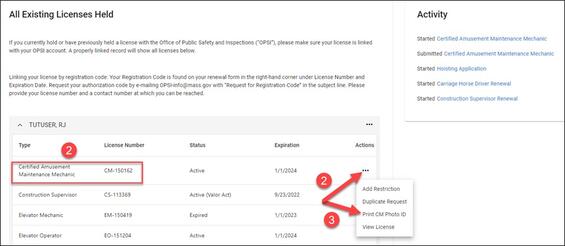
- Clicking the Print button will trigger a pop-up that contains a downloadable PDF of your license. The license in the PDF will look like the example below.
- Prefer to save an image of your license to your mobile device? You can take a screenshot with your mobile device and save a copy of your license to your photos.
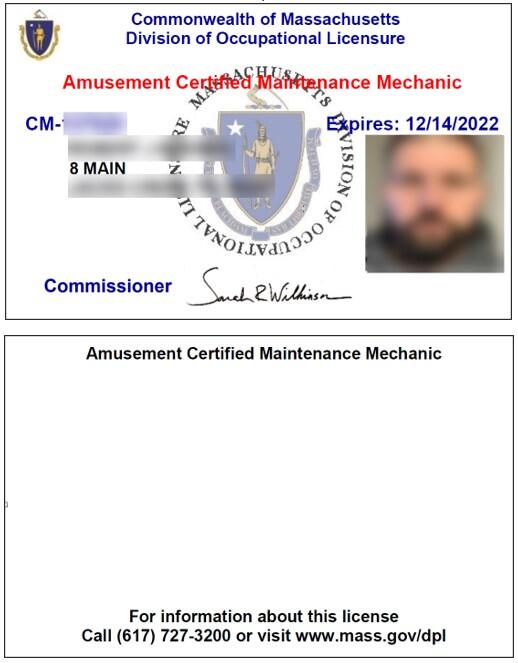
Additional Resources
Contact
Online
If looking for a status update on a license renewal, please put your full OPSI license number, including prefix, in the subject line.
Email Office of Public Safety and Inspections, Division of Occupational Licensure at OPSI-info@mass.gov
Phone
Main Phone Number
Call Office of Public Safety and Inspections, Division of Occupational Licensure, Main Phone Number at (617) 727-3200
Open Mon. - Fri., 8:45 am - 5:00 pm