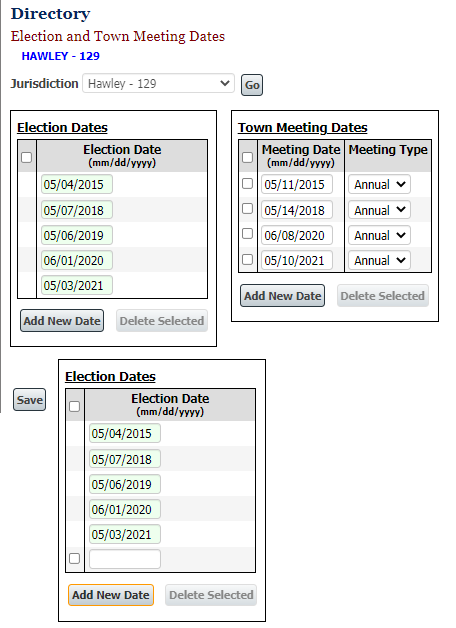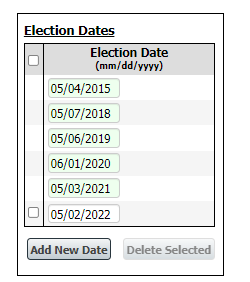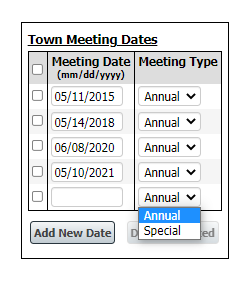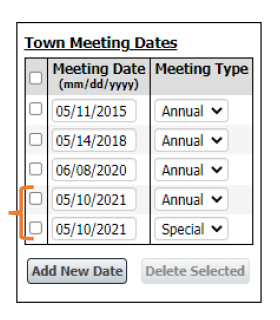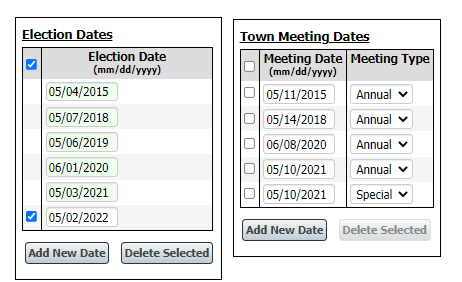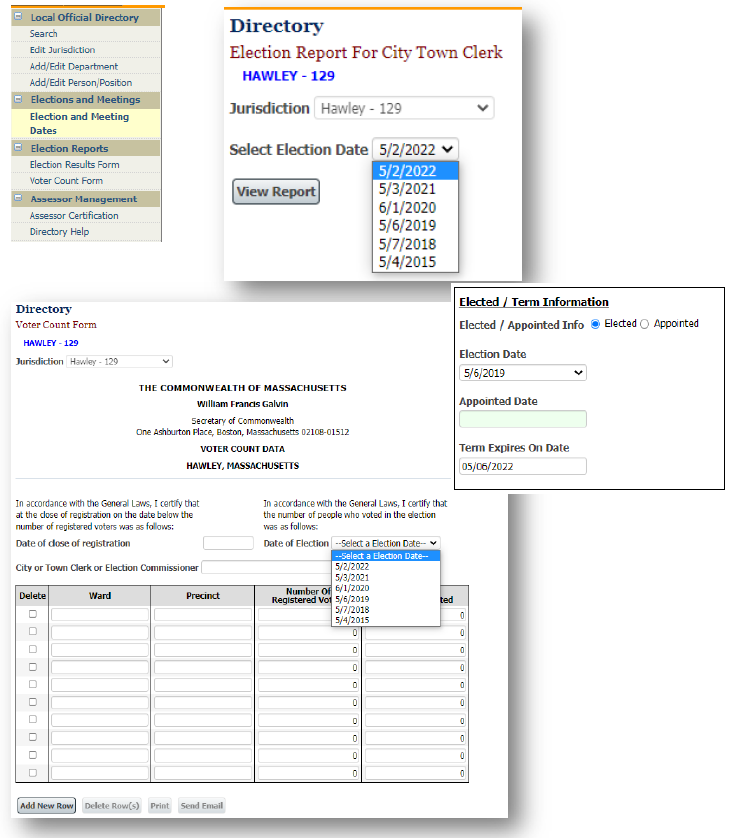Adding a new date
To add either an election or a town meeting date, click the Add New Date button. This opens a new, blank row under the existing dates.
Enter the new date in the blank box using MM/DD/YYYY format, then click the Save button.
Why election dates have a white or green background
• Dates with a white background can be changed
• Dates with a green background cannot be changed
An election date can be modified if no Directory records are tied to that date. Once an official’s Directory record uses an election date, the date is locked and cannot be modified
If an error is discovered in an election date and that date appears in one or more officials’ records, you must remove that data from the officials’ records before correcting the election date.
About Town Meeting dates
When adding Town Meeting dates, select a meeting type (Annual or Special) from the drop-down list.
Enter a new date in the blank box using MM/DD/YYYY format, then click the Save button.
If your community held both an annual and a special town meeting on the same day, use one row for each type. The system will accept two rows with the same meeting date if they are different meeting types.
Election dates cannot be duplicated. If you try to save an election date that already exists, Gateway will save only one row.
Deleting dates
Because Town Meeting dates are not currently used in other parts of Gateway, you can delete any saved meeting date in the grid. Click the selection box to the left of the date, then click the Delete Selected button.
You can select and delete more than one date.
An election date can be deleted if no Directory records are tied to that date; these records appear with a white background. Once an official’s Directory record uses an election date, the date is locked and cannot be modified. Locked dates have a green background, and do not have a selection box available.
Where are election dates used?
Election dates are used by several forms in DLS Gateway’s Directory module:
- The Election Report form
- The Voter Count form
- In the Person/Position record for each elected official
Election dates are particularly important for elected officials in the Assessor department. Members of the Board of Assessors are required by statute to pass an educational program provided by the Department of Revenue within two years of election or appointment. The Division of Local Services will provide support and reminder notifications to assessors within this two-year grace period.
For assistance with entering or maintaining dates, contact DLS Gateway Support: DLSGateway@dor.state.ma.us
DLS Gateway Support staff can assist you with any questions or issues related to the Directory module.