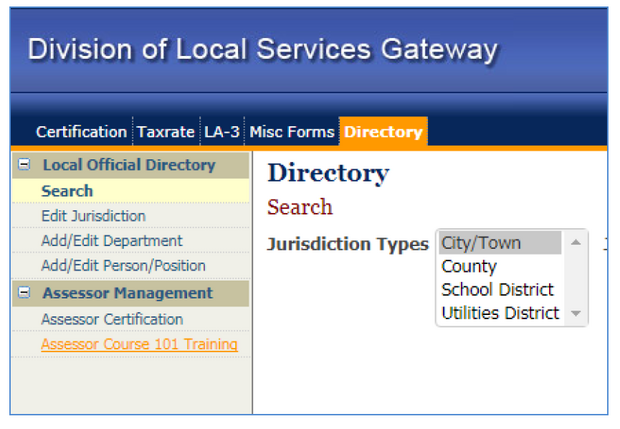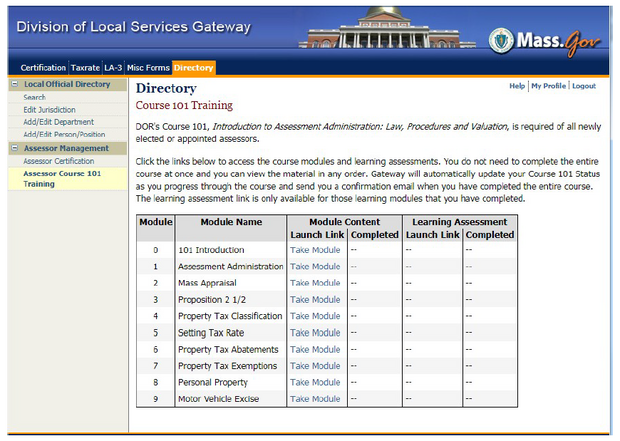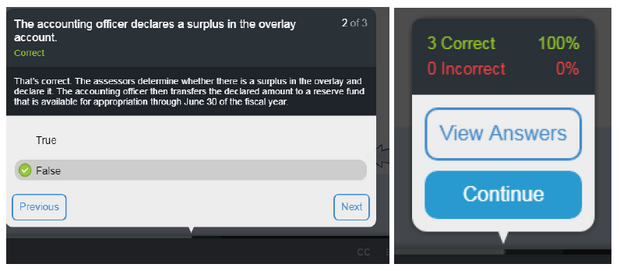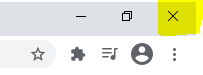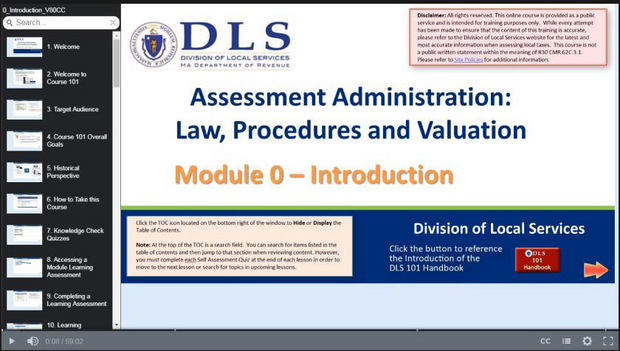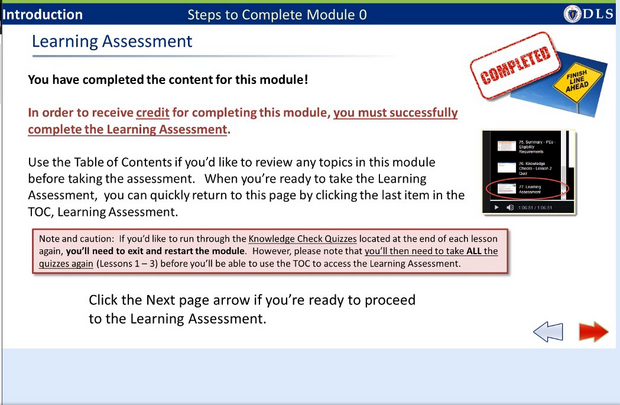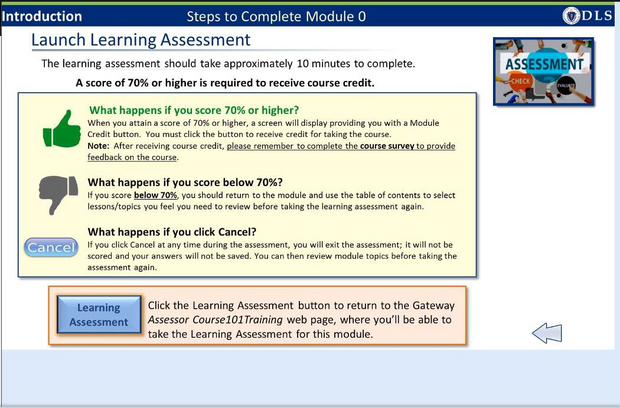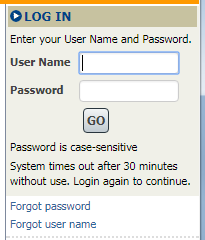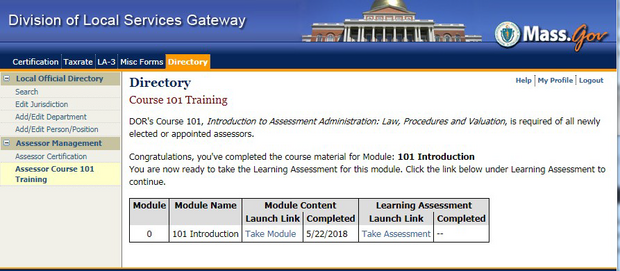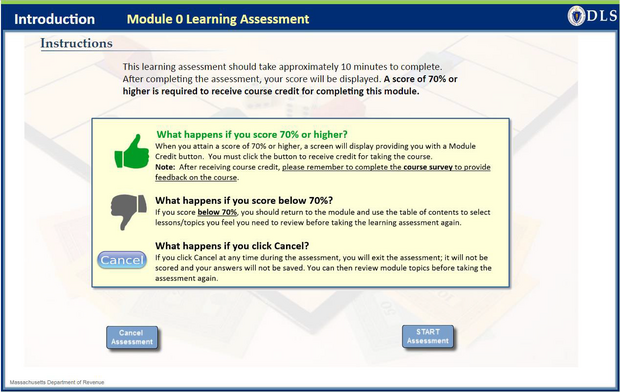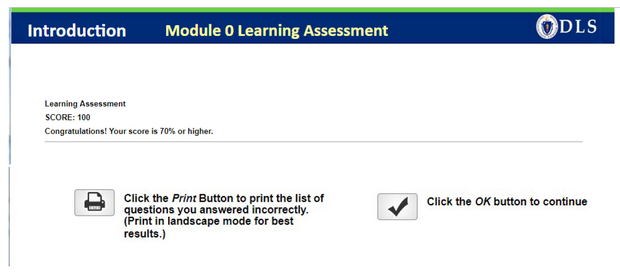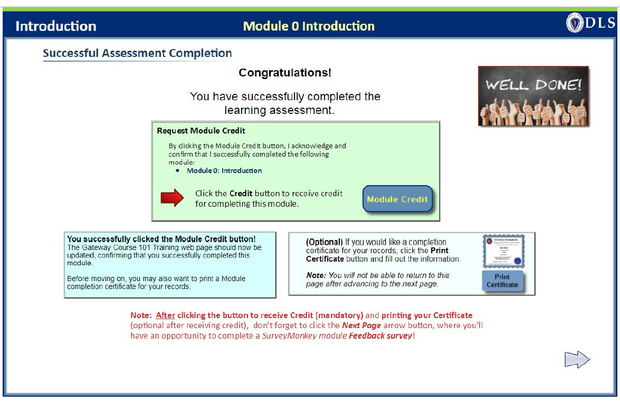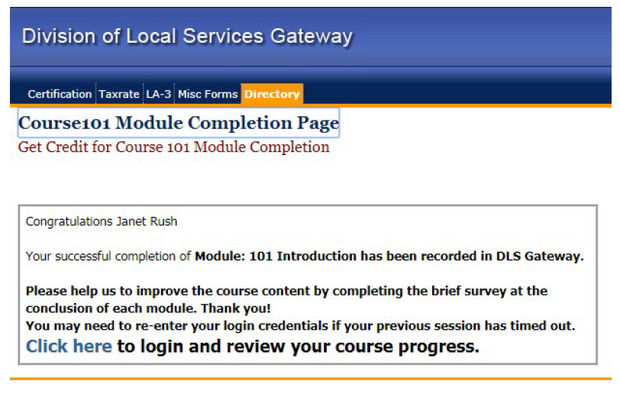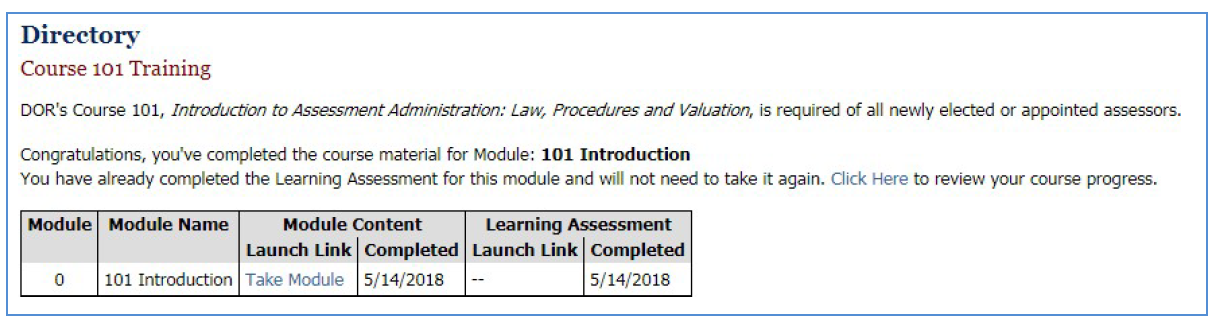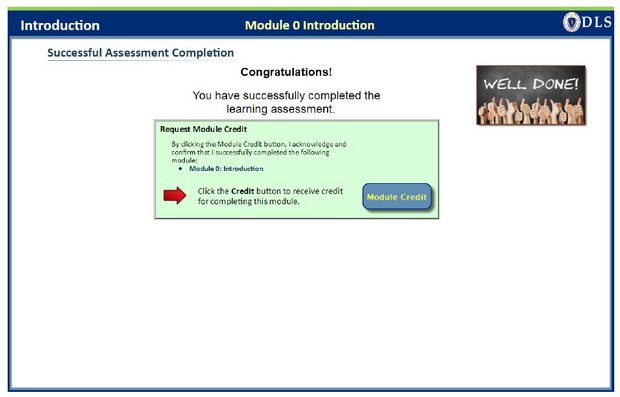| Where is Course 101? |
|---|
Course 101 is part of DLS Gateway. You can find the Course 101 launch page under the Directory module, in the Assessor Management section. What are the requirements for taking Course 101 online? Your Gateway account must have the rights to view Course 101. If you do not see Course 101 under Assessor Management, contact your local account administrator or DLS Gateway Support. You may use any Web browser to access Gateway and Course 101. Your browser should allow the use of pop-ups, as Course 101 does contain links to certain supporting documentation and Web pages outside Gateway. Course 101 has narration, so either internal or external speakers are necessary. If you do not have speakers, however, you can view the text of the narration by using the Close Captioning (CC) button to display the text at the bottom of the screen. |
| How the Course Works |
|---|
|
Course 101 consists of ten course modules, each with its own learning assessment to test your knowledge after completing the course material. Each module also contains short Knowledge Checks that test your understanding of the material and provide the correct answers to enhance your learning experience. To take a learning assessment, your first must complete a module in its entirety. Completing a module “unlocks” its associated learning assessment. You may take a learning assessment at any time after completing the module. You do not need to take the assessment immediately after completing the module. |