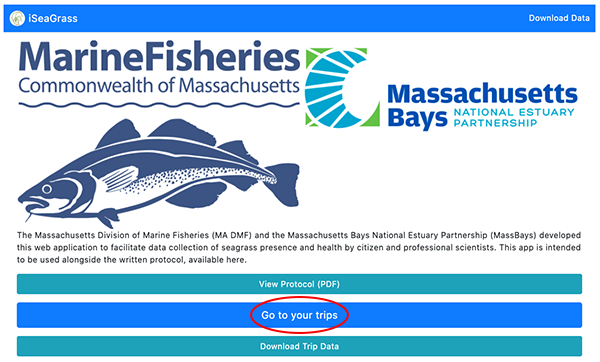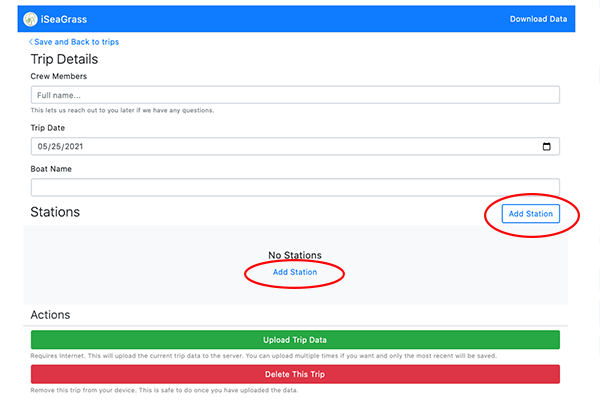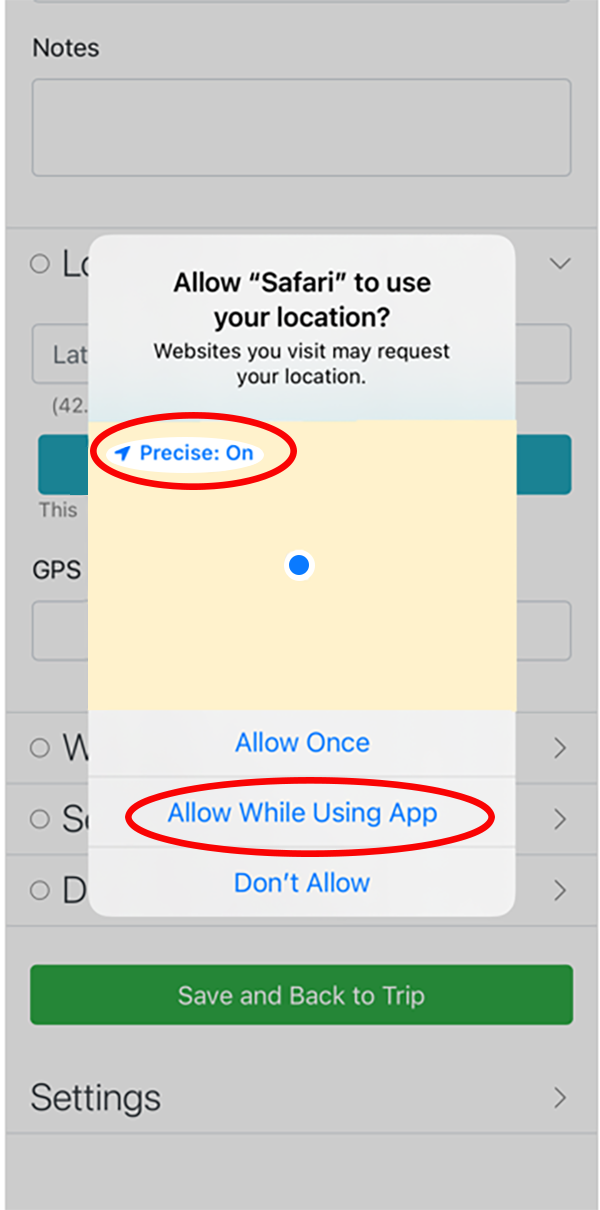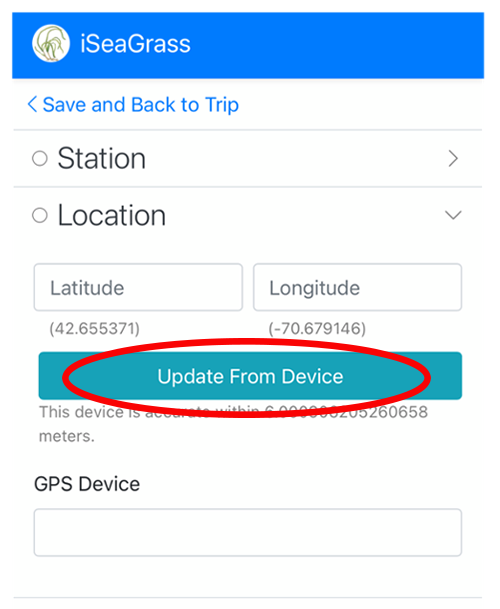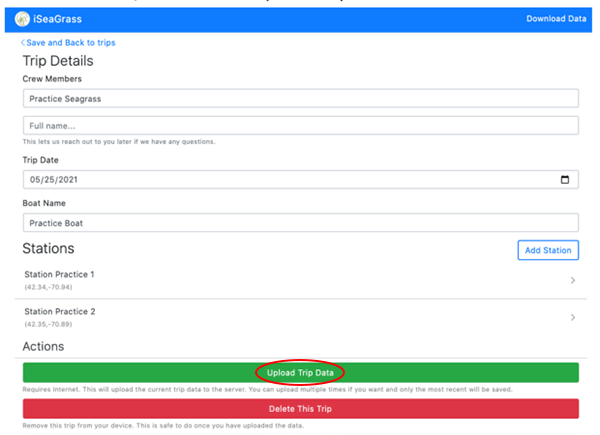Contacts
Division of Marine Fisheries - Gloucester Office
Online
The Details
What you need
Open iSeaGrass on your phone to get started!
Knowing what these terms mean will also help!
- iSeaGrass Trip: data collected over a single day on a single vessel. Data will often be collected at multiple locations or iSeaGrass Stations in a single trip and may be collected by one or more users.
- iSeaGrass Station: an areas within a 10-meter radius of a GPS point where data is collected on water quality, sediment type, and eelgrass presence
- iSeaGrass Indicator Station: an iSeaGrass Station at which eelgrass plants are collected to assess morphology, epiphytes, and wasting disease.
How to submit
Collect data
1. At the beginning of the day, click Go to your trips (circled in red).
2. Click Start New Trip. If you collect data over multiple days, start a new trip at the beginning of each day.
3. Enter the names of your crew members, the date (in mm/dd/yyyy format), and the name of your vessel.
4. When you are at a sampling station, click on either of the Add Station buttons (circled in red).
5. Start collecting data by filling out the fields in the station tab. Move to the other tabs following the data collection protocol.
6. One all fields are filled in, click Save and Back to Trip. Repeat steps 4 and 5 for each station you visit. Fields that are completely filled out will have green check marks.
Collect station location from your device
1. When you open the location tab, you may be prompted to allow your default browser to user your location. Click on the precise location feature to turn it on (circled in red). Then, click Allow While Using App (circled in red).
2. Click Update From Device. iSeaGrass will automatically populate the latitude and longitude fields, and the GPS device field. Device accuracy may improve while at a station. Subsequent clicks on Update From Device (circled in red) will override previously collected GPS coordinates for the station. At most stations, the device should have an accuracy within 10 meters.
Upload data
1. Make sure you are done with sampling for the day.
2. Connect to WiFi.
3. Click Upload Trip Data (circled in red).