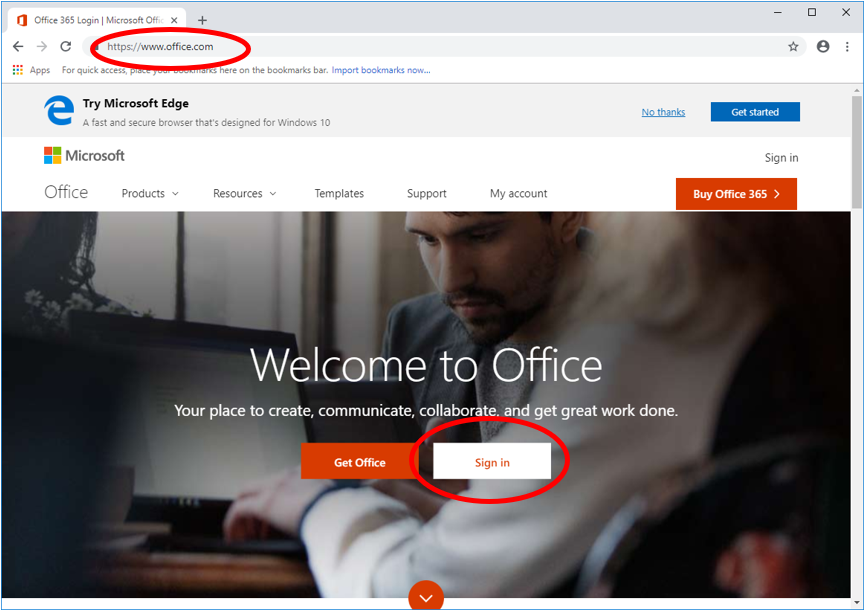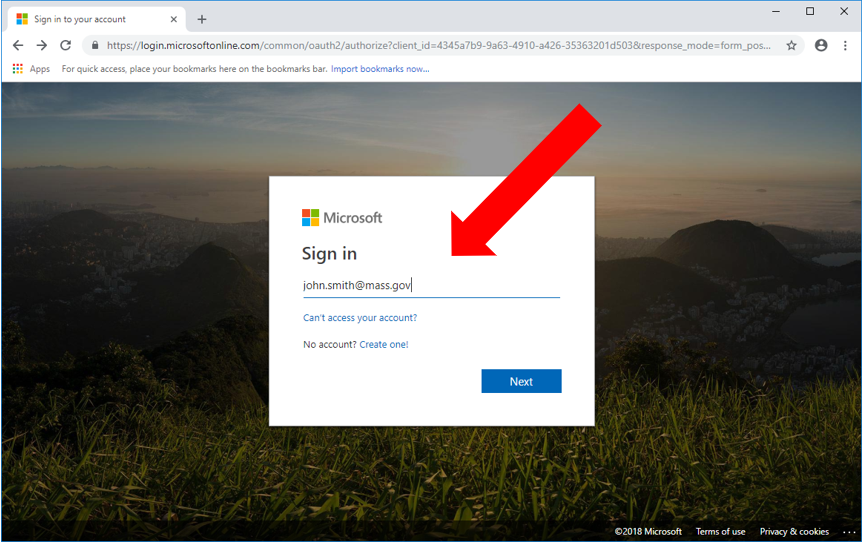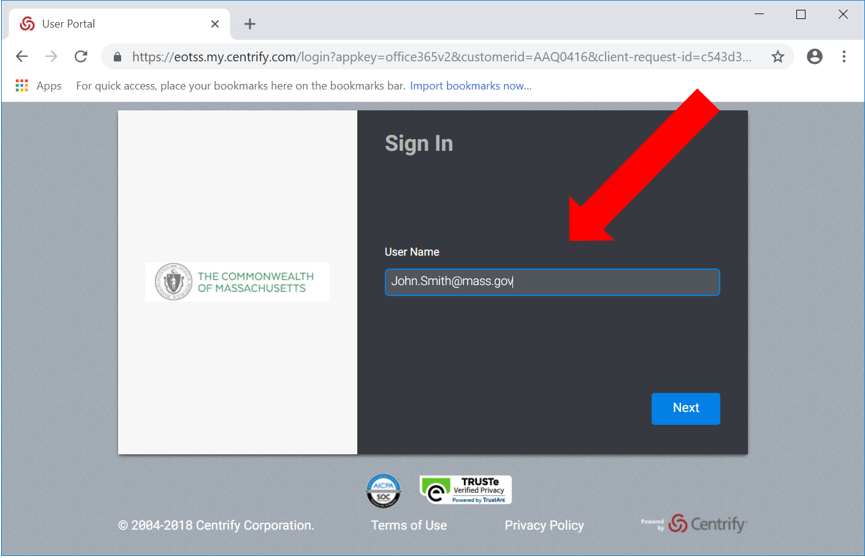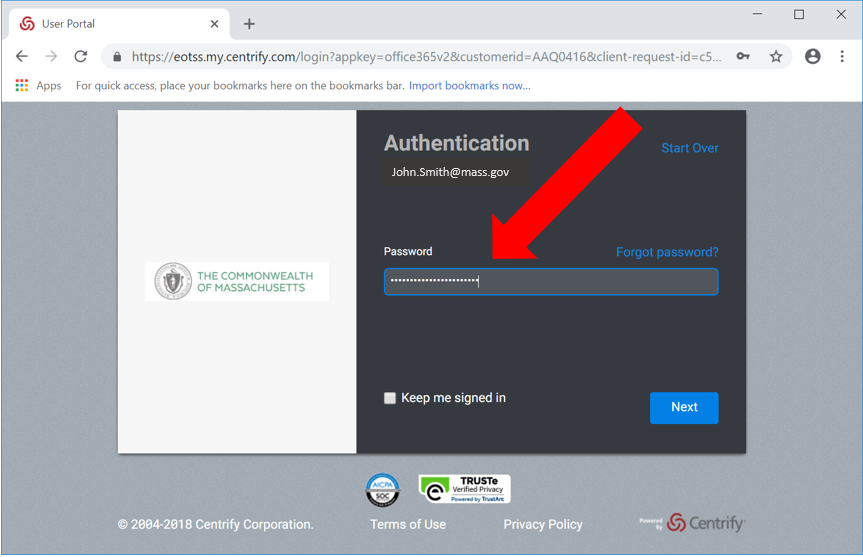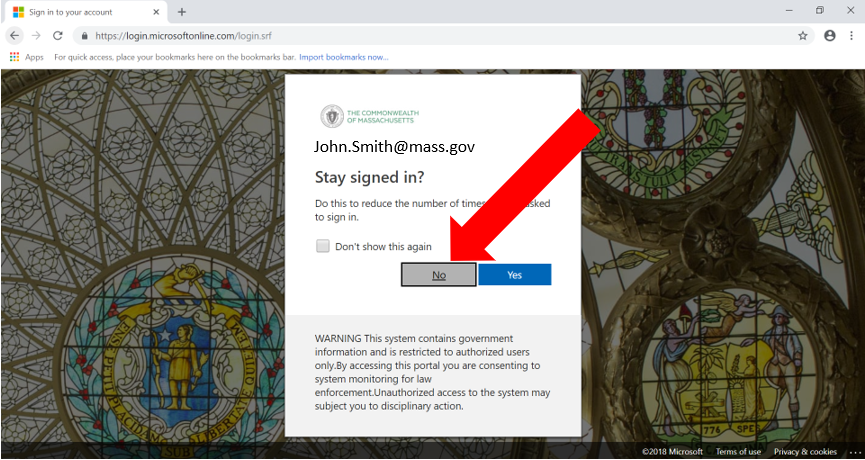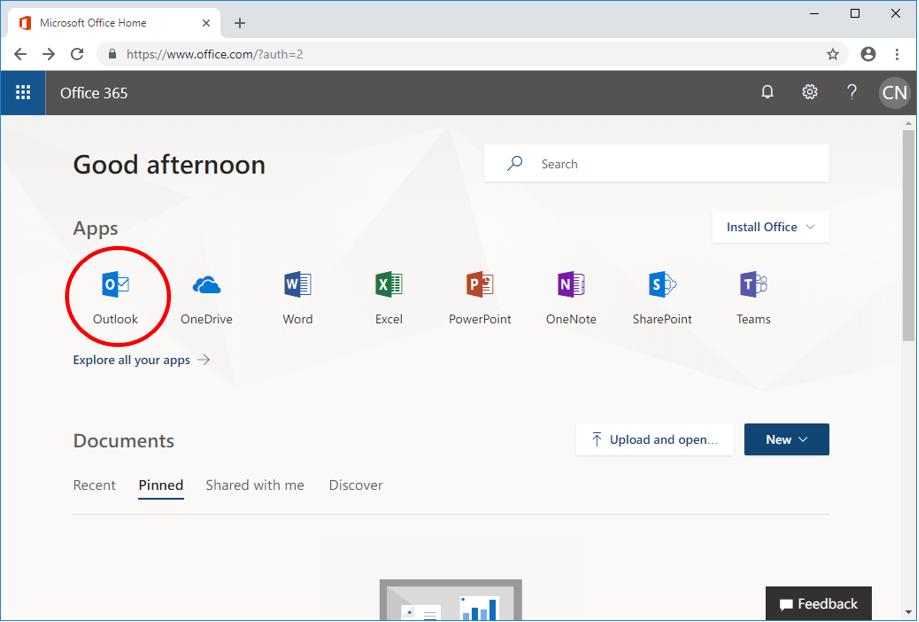What is Cloud Mail?
Cloud Mail is a more reliable, secure, and stable service with that lets you work from anywhere – on all your devices - as long as you have an internet connection.
As part of the O365 transition, your email address will be standardized to end in “@mass.gov” to offer constituents a consistent digital face of the Commonwealth and your mailbox will be migrated to the Cloud.
You will also be able to access Outlook Online—which has a new look and feel along with modern features—as well as single-sign on, removing the need to sign-in repeatedly to access email.
Migration information
You will receive detailed instructions via email about a week before your agency begins migrating employee mailboxes to the Cloud.
You will be prompted to enter your Commonwealth credentials the first time you open Outlook after your migration. Your user ID will be your new “@mass.gov” email address (unless otherwise indicated).
- You will still receive mail directed to your “@state.ma.us” address or your “@massmail.state.ma.us” address.
- Users with shared mailboxes or calendars may continue to be prompted to provide their user ID and password until all user mailboxes are migrated to the Cloud.
- Emails older than 2 years will soon be moved into an Archive mailbox, which appears as another mailbox within the Outlook Desktop Client and Outlook Online. If you need to find an email older than 2 years, please look there.
- To reconfigure your email on your mobile device, see these instructions.Mobile Airwatch users will need to re-enter your password on your mobile device.
How to access
Have you received a notice that multi-factor authentication was enabled for your account? If so, click for instructions on logging in to Outlook Web Access using multi-factor authentication. If multi-factor authentication has not yet been enabled for your account, continue reading below.
There are two avenues for accessing your email online with Office 365. If you have not yet been licensed for Office 365, you can access Outlook Online via the embedded link, and sign in with your Commonwealth credentials. Please note: the URL to access Outlook Online has changed to https://outlook.office.com/owa/.
After you have been licensed for Office 365, you will also be able to access Outlook Online via the Office.com portal. See the instructions below.
STEP 1: Open up your internet browser, go to Office.com, and click “sign in”.
STEP 2: Enter your Commonwealth email address.
STEP 3: Log in via the Centrify portal with your Commonwealth credentials.
STEP 4:It is recommended that you do not stay signed in on public or shared devices.
STEP 5: Select Outlook from the list of applications.
Get Started
The URL to access Outlook Online has changed to https://outlook.office.com/owa/.
Please Note: The old URL to access OWA will no longer work so make sure to bookmark the new URL.
Other Helpful Information:
Learn to manage your calendar in Office 365
How to assign a delegate to manage your mail and calendar in Office 365
How to Open a Shared Mailboxes in Office 365
(Note: See this link only to learn how to operate a shared mailbox. To add a shared mailbox to your account, please contact your secretariat IT help desk)
How to Create a Signature in Office 365
(Note: Your agency or secretariat may have a signature template that can be copied into Outlook)
Frequently Asked Questions
Why does my mailbox still show my MassMail email address even though I received notices that my email address was standardized and my mailbox was migrated to the Cloud?
Even though your email address was changed to @mass.gov, the email address displayed with your user profile in Outlook will NOT update if you are using Outlook 2010. Because the profile does not update, you may notice your email is still @massmail.state.ma.us. If you're not sure whether you were migrated, or if you would like to have your profile display changed, please contact your secretariat IT help desk.
Will I still be able to manage my Distribution Lists in Outlook?
During the migration of users in your agency, you will not be able to manage your distribution lists in Outlook after moving to the Cloud. Once all users in the agency are migrated, the Distribution List will be re-created in Office 365 and Outlook can once again be used for management.
Where are my shared mailboxes?
After your email address is standardized to end in @mass.gov and your mailbox is migrated to the Cloud, your shared mailboxes should still appear as usual in the sidebar in Outlook. If your shared mailboxes are missing, or if you'd like to add a new shared mailbox to your profile in Outlook, please contact your secretariat IT help desk for assistance.
What about storage?
With Cloud Mail for Office 365, each user mailbox has a quota of 100 GB. The Archive mailbox size is unlimited. The maximum allowed attachment size is 25 MB.