To submit an application to the program, please complete the form in the Jira Service Management portal.
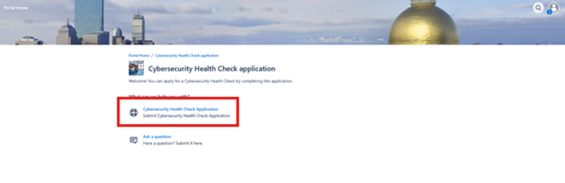
Once submitted, you’ll receive a confirmation on the portal as well as an email confirmation.


Once your application is received, a member of the OMST team will reach out via Jira to begin work on your requested service. Updates from OMST staff will be received via email from Jira. You can reply directly to this email to provide updates on your request.
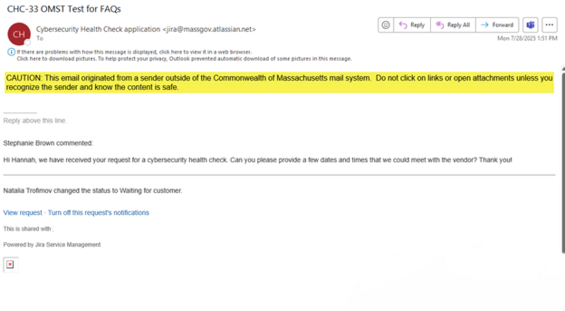
In order to contact OMST staff regarding your requested service, you can either reply directly to the email from Jira or you may create an account and log into the Jira portal to reply. You may also view the current status of your request within the portal. To get started, click on the link to submit an application, then in the top right corner click on the avatar to open the log in screen.
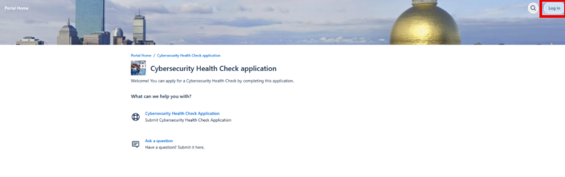
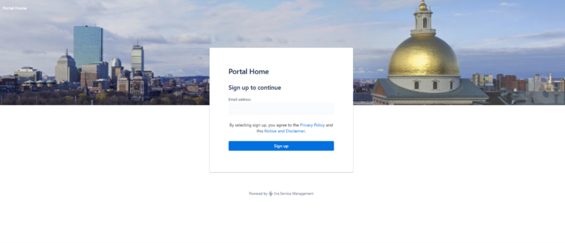
Enter your email address and click Sign up. An email will be sent to you with a link to configure your password for the Jira portal.
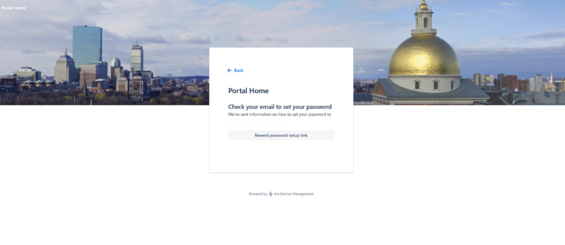
Create your password and select Set password.
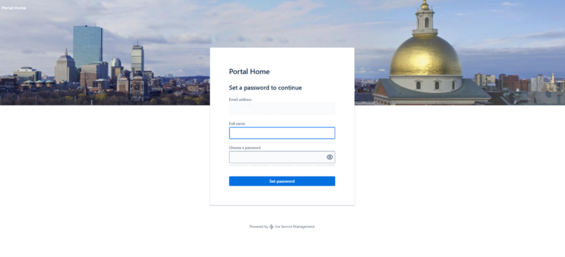
Once you are logged in, click the avatar and select Requests. This will show you all open requests you have, and you can click on any to show you the details and current status. You will be able to reply to OMST staff and ask for updates by adding a comment.
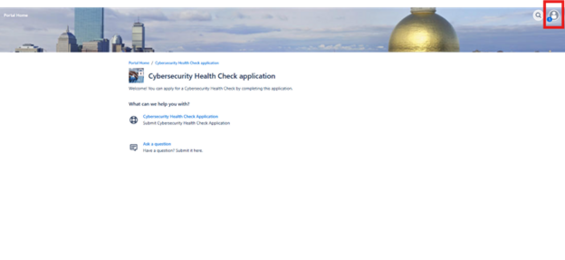
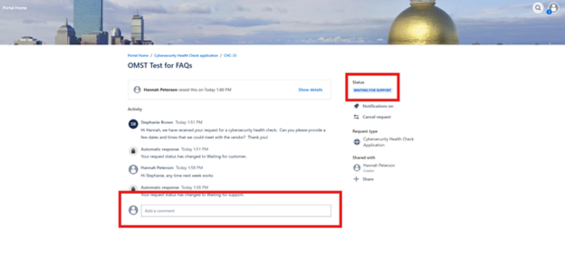
Please email CyberHealthCheck@mass.gov with any questions.