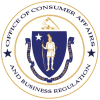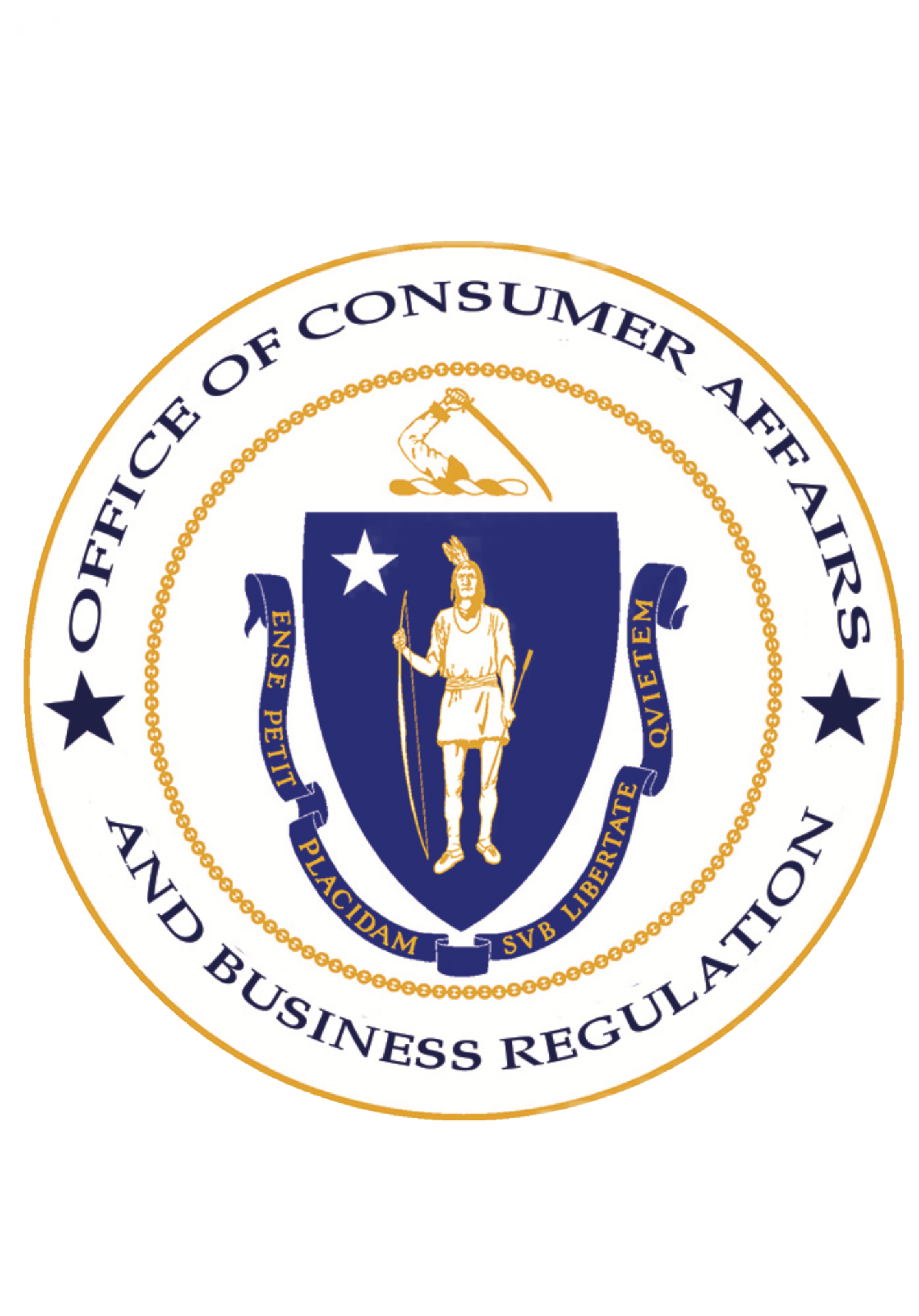- Office of Consumer Affairs and Business Regulation
These days, there’s an app for almost everything. From necessary information such as weather forecasts, to social media for sharing thoughts and ideas, to the pointless fun of ghost-hunting tools or photos of cats, consumers can find and download an app to satisfy most needs. But, do you know what personal information your apps might be collecting from your smartphone?
Androids and iPhones, two of the most popular smartphones on the market right now, require the user to give permission to apps in order for them to access information. For example, an app trying to give you directions might ask for your location. In order to use that app properly, the consumer needs to grant them access. Sometimes, though, a program might ask for information it doesn’t need. It might use this data to spam your contacts, post on your social media, sell your personal cookies (what interests you most frequently click on, where you visit the most, etc.) to marketing firms, etc. If this concerns you, then check out our guide on how to keep an eye on your apps:
How to protect personal information in the future
Before downloading a new application, always read more about the app. See if the page says what access will be requested and look at the user reviews. After downloading the program, read every pop-up and any terms and conditions that appear before usage. It’s important to keep in mind that some applications need certain data to work as intended. However, if your app is accessing something that doesn’t make sense that might be a red flag that your privacy is being breached. For example, a flashlight application shouldn’t need access to your social media accounts or location services.
How to check your current permissions
- If your smartphone is from Apple and runs a version of iOS, click “Settings” (the gray gear) and then “Privacy” (you might have to scroll down). This screen will give you information on every type of data an app might be able to access. If you click on one, it’ll show you what apps, if any, are allowed to use it. You can turn this access off for each app individually by changing the switch on the right to “white” instead of “green.” Remember that some apps need access to certain information to function properly.
- If your smartphone is an Android and uses Google Play, open “Settings” (the gear) and then “Apps” or “Application Manager” (it might be under the “General” tab, this depends on your device). This screen will show a list of all your current apps; select one and open “App Permissions” to see what information it’s accessing. You can cut off the app’s access by changing the switch on the right to “gray.” Keep in mind if the data was necessary, this might cause the app to lose some or all functionality.
- If your smartphone runs on a different system, visit the website of the developer for more information on how to check yours.