Searching for the case and using the ePay button
Note: If you already know your case number, use Quick Pay instead of ePay.
- Go to www.masscourts.org. You see the home page.
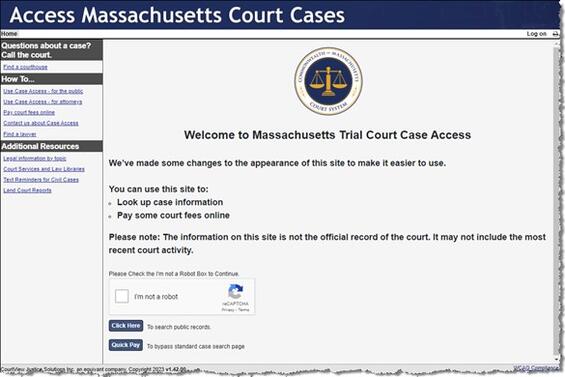
Figure 1. Home Page
- Check the I’m not a robot checkbox.
- At the bottom of the home page, click the Click Here To Search Public Records button. You see the Search screen.
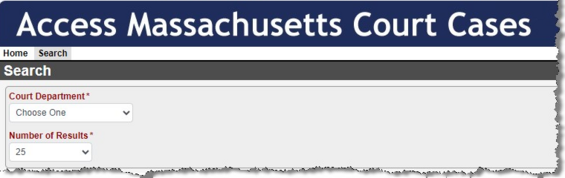
Figure 2. Search Screen
- Select the Court Department, and the Court Division field appears.
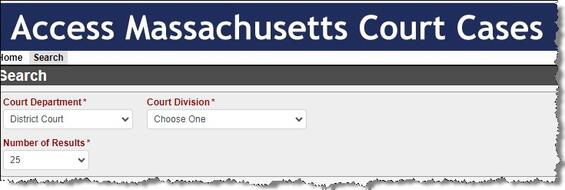
Figure 3. Search Screen showing Court Division field
- Select the Court Division field. The screen expands to show four tabs: Name, Case Type, Case Number, and Ticket/Citation #. The Name tab will not work. The only tab that works for ePay is the Case Type tab.
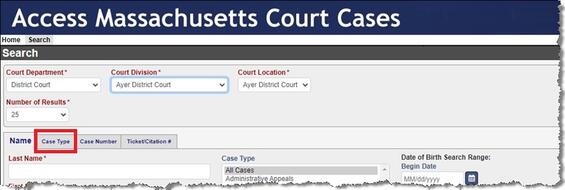
Figure 4. Search Screen with Tabs
- Click the Case Type tab.
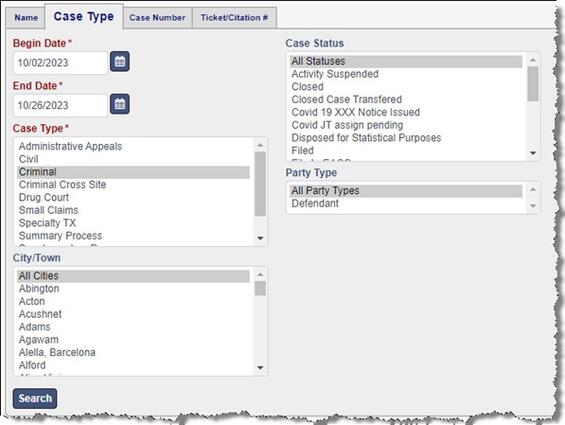
Figure 5. Search Screen with Case Type tab selected
- In the Case Type tab, take the following steps:
- Begin Date: Enter a date for the beginning of the 30-day date range in which the case was filed.
- End Date: Enter a date for the end of the 30-day date range in which the case was filed.
- Select the case type.
- Click the Search button. You see the Search Results.
- On the Search Results screen, find your case and click the Pay button. You see the Case Information screen.
Contact
| Last updated: | October 31, 2023 |
|---|