Accessibility in Word
When creating a Microsoft Word document, there are a number of considerations to make your document accessible. If exporting to a PDF, there may be additional steps that need to be taken depending on the content in your document. Before exporting to PDF, make sure that you have followed the guidelines in this tutorial to ensure the least amount of work will need to be done to your PDF after export.
Using the Check Accessibility tool
Office applications contain a tool to check accessibility in your document. This accessibility checker will not catch all issues, so you'll still need to keep accessibility in mind while working on your document.
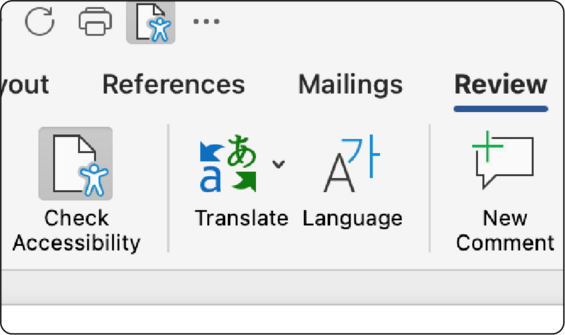
Enable the Accessibility panel
To enable the accessibility checker, select the Review tab in the ribbon, and then select Check Accessibility. If you'd like to be able to access this panel regardless of what tab you are in, you can add it to the Quick Access Toolbar.
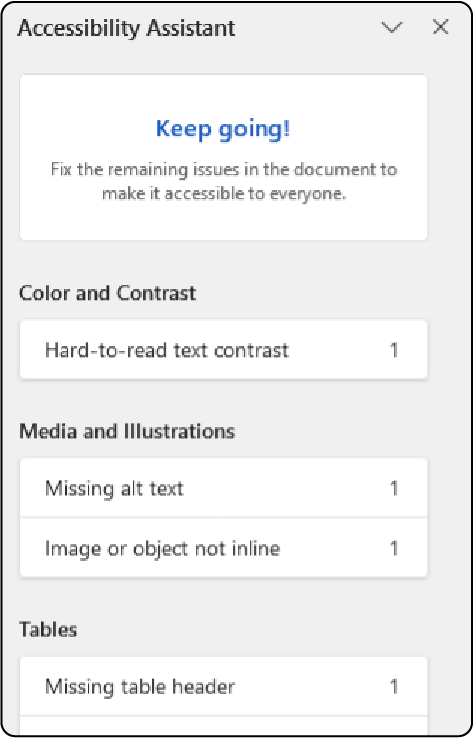
Review errors
The Accessibility Assistant pane will open in a sidebar panel to the right. This shows you a series of steps to take if there are issues in your document and will update with new issues as you create a new document. The issues are grouped by category: Color and Contrast, Media and Illustrations, Tables, Document Structure, and Document Access. Select an issue in the panel or select the accessibility issue icon in the margin of the document to highlight the issue, find out why it is a problem, and what you can do to fix it.
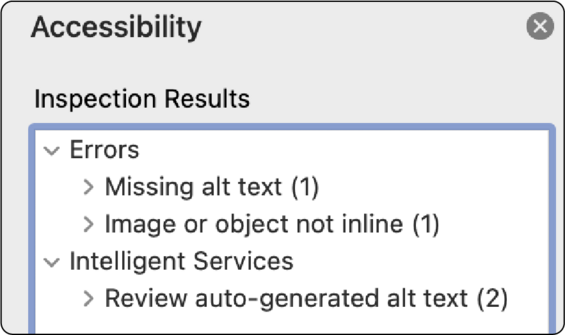
In the following Additional Resources section, you'll find a practice Word document with a few accessibility errors. Download this document, open the Check Accessibility tool, and try fixing some of the errors for practice.
Additional Resources
-
Open DOCX file, 438.52 KB, Accessibility Checker Practice Document (Contains Accessibility Errors) (English, DOCX 438.52 KB)
Text considerations
It is important to keep your content clear, legible, and in plain language. Here are some common considerations for your text copy when making your document:
- Use a minimum font size of 12pts
- Avoid using all capital letters for words or phrases, other than abbreviations (helps with ease of readability)
- Use sans serif fonts for body text (sans serif is easier to read on screens)
- Don't use images of text instead of live text (except for logos)
- Avoid using floating text boxes (these will be skipped by screen readers)
- Always spell out abbreviations the first time they are used (even if they are common)
- Don't use special characters to abbreviate words in a sentence (&, #, %)
- Don't adjust character or line spacing to be smaller than the default
- Underlines should be reserved for links only
Sensory language
In addition to using plain language, to be more inclusive, try to avoid "sensory language." Some people navigating your content won't be able to see, hear or click. Using "select" instead of "click" is also appropriate since many people will be accessing your content on a mobile device. Instead of using phrases like "see your account" or "listen to a podcast about finding a job," use interchangeable words like:
- View
- Review
- Explore
- Find
- Discover
Also be careful of using only visual or directional language. Let's say you are writing instructions on how to remove a row from a list or table on a webpage. Don't use phrases like, "to remove a row, select the blue trashcan on the right." People with colorblindness or low vision may not be able to identify the color blue, or the icon. People using a screen reader will hear the button name, which in this example is likely "delete" or "remove," rather than "trashcan." Based on whether your content is viewed on desktop or mobile devices, it's possible content could shift and not be "on the right." Instead make sure to include the specific button name when describing it, such as "select the delete button, which is the blue trashcan icon."
Link accessibility
Links should always be underlined when in a document. Avoid repeated or non-descriptive links, and instead use descriptive phrases to describe the destination.
Don't use:
- Click here
- Read more...
- Learn more...
Do use:
- Learn more about early childhood education
- Find a fishing spot
- Sumner tunnel restoration and closure
Someone using a screen reader can navigate by jumping between links on the page when scanning the content. If they come across six links that only have the title "click here," they won't know where those links go without navigating backward and listening to the block of content surrounding the link.
Avoid using entire URLs as well, as in:
https://www.mass.gov/topics/early-childhood-education-care
Links like that are a lot to listen to from a screen reader perspective, and links to external sites might contain a mix of letters and numbers that don't mean anything.
Proper document structure
When you review a document, headings help you understand how content is broken up, and allow you to skim a document and find the content you are looking for.
Headings
Headings often appear as text that is bold or larger than the body text. The visual style of headings doesn't have any accessibility requirements beyond standards for text and color contrast. They can look however you want to design them. However, the proper paragraph formatting should be applied using the Styles Pane.
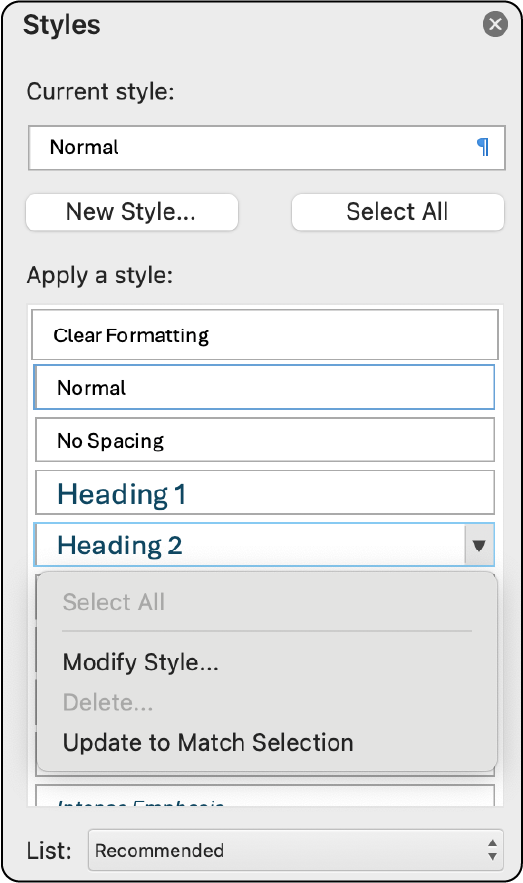
In the Home tab in the ribbon, select the Styles Pane. With your heading text selected, choose the appropriate style from the list.
You will find a Title style, as well as Heading styles for levels 1 through 6. The Heading 1 style should be used instead of the Title style. If your document is more than 2 or 3 pages, it is recommended to include a table of contents, and the Heading 1 would occur before your table of contents. A table of contents can be created automatically based on your headings.
The Heading 1 represents the top level of content in your document. Each subsequent heading is like an indentation in an outline. You will likely have multiple Heading 2s in your document, as those will occur with each new section. A Heading 3 is below a Heading 2, and so on.
Don't choose headings based on how text looks. You can modify the look of headings in your document while keeping the correct formatting level . To modify a style, select the drop down arrow next to a style name, and choose Modify Style...
Here's an example of the simple heading outline for a Massachusetts travel guide:
- H1 - Welcome to Massachusetts
- H2 - The Berkshires
- H2 - Boston
- H2 - The Cape
- H3 - Cape Cod National Seashore
- H3 - Chatham
- H3 - Provincetown
- H4 - Restaurants
- H4 - Entertainment
- H3 - Yarmouth
- H2 - Martha's Vineyard
Heading structure may be more complex, depending on how much content is on a page. It is important not to skip heading levels. Don't choose your headings based on how the text looks. If you want to change how the heading text looks, you can do so without changing the heading level in Word. Following are correct and incorrect examples of heading order.
Correct
- H1
- H2
- H2
- H3
- H2
- H3
- H4
- H3
- H2
Incorrect
- H1
- H2
- H4
- H4
- H2
- H5
- H3
- H3
- H2
Lists
It's important that any lists in your document are actually formatted as lists. Word offers bulleted, numbered, and multilevel lists like outlines.
Typically, Word will automatically format lists for you. Once you begin typing in a list style, such as by typing the number 1 or a letter i followed by a period, Word will assume you want the associated list style. You can then use the Tab and Shift + Tab keys on your keyboard to promote/demote indentations in your list. Do not use spaces or the ruler to indent levels in lists.
However, there are two common mistakes to be aware of: copying and pasting lists, and deleting the line item number and typing in something manually.
Important Note: If possible, avoid lists that span across page breaks if exporting to PDF. A list that spans across a page break in a PDF will announce to a screen reader user as a new list on the second page. If there are ten list items, and 3 are on the second page, it will be split into 2 lists of 7 items and 3 items for a screen reader user. This is a very important consideration if the numbers in the list are meant to correspond to specific items, as instead of hearing numbers 8, 9, and 10, the screen reader user will hear them identified as numbers 1, 2, and 3 in a second list.
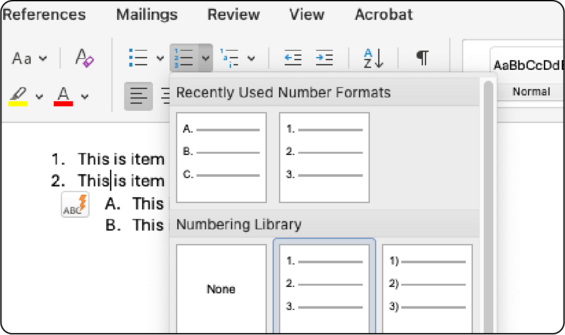
When pasting a list into Word, it may not carry over proper formatting. To ensure list formatting, place your cursor on a list item. In the ribbon you will see one of the list style buttons highlight if it is using list formatting. If it does not, highlight your list, and select the button for the list style you want.
Make any changes to the list style with the list dropdown. While it may be possible to manually change a list style by erasing a number and typing in the list itself, that process will allow you to enter in a style that will not automatically format, and can break your list.
Columns
It is best to limit the use of text columns in documents. As many users will be adjusting the font size in a document, multiple columns can make it awkward to read, or may even be ignored. For example, in Word, with a two-column layout at 24pt font, there are generally only three or four words per line. For a PDF, Acrobat has a "Zoom Reflow" option, which will actually remove columns and place the text in a single column layout, though this can cause lines to be divided mid-word or punctuation to be moved to another line.
If you must use columns, use them only in limited sections of your document, and don't use more than 3 columns.
Headers and footers
Headers and footers are commonly skipped over by a screen reader. While content in the header or footer appears visually separate from the main content, if it were always read by a screen reader, this would be interjected mid-sentence at the beginning and end of any page without context.
Because of that, pertinent information should not be placed in the header or footer. If it is repeated information already found prominently in the document such as author, document title, or chapter, that is ok, but it should not be the only place where that information is found.
Page numbers
By default, page numbers are placed in the header or footer. This is expected, and is often the only unique information in the header or footer.
Make sure to add page numbers properly:
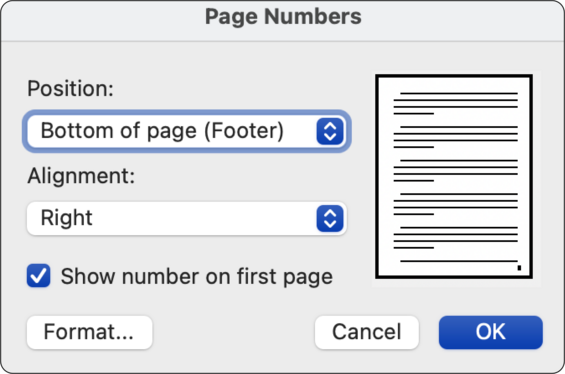
Select the Insert tab in the ribbon. Select the Page Number drop down icon, then select Page Number from the menu. In the Page Number panel, choose the position and alignment of your page numbers and select OK.
Filename and document title
Filenames
Filenames for documents should be brief, and easily identify what the document is about. Avoid the use of special characters (&, %, #) in filenames other than a hyphen (-).
If a document will be uploaded to mass.gov for download, the filename should include hyphens instead of spaces. For example:
Do:
Unemployment-Application-2024
Don't:
Unemployment Application 2024
Why? While you can upload a file name with spaces in it, when it is downloaded, it will automatically have the characters "%20" added to fill in the spaces. This is because web addresses can't have a space in them. If you upload a document with a filename like this, mass.gov will turn it into:
Unemployment%20Application%202024
That will make the experience with a screen reader confusing, and can also make numbers like the 2024 date in this filename have additional numbers attached to it like in this example. Hyphens are generally not announced by a screen reader unless certain settings are enabled. However, do not use underscores (_) in file names, as those are announced by a screen reader, and can be a distraction.
Document title
A document title should be added in the document properties. This title carries through to an exported PDF as well.
Add a title in Word for Windows
- Select the File tab.
- The Info screen will appear.
- Under Properties, enter your document title. This title should use spaces and not hyphens.
Add a title in Word for Mac
- Select File in the menu bar.
- Select Properties...
- Select the Summary tab.
- Enter your document title. This title should use spaces and not hyphens.
Images
When adding images into a Word document, it's important to remember two key factors: set the text alternative (alt text), and make sure the image is set to In Line with Text.
Adding alt text
When you add an image to your document, word will automatically attempt to write a description of your image. Most of the time, it will provide a inaccurate or confusing description, so it's important to add your own.
To add alt text in Word:
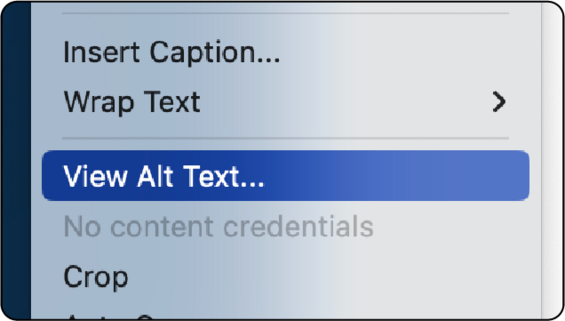
Right click the image you have added. In the context menu that appears, select View Alt Text...
You can also access this option by selecting your image, then Picture Format in the menu bar. Then select Alt Text from the ribbon.
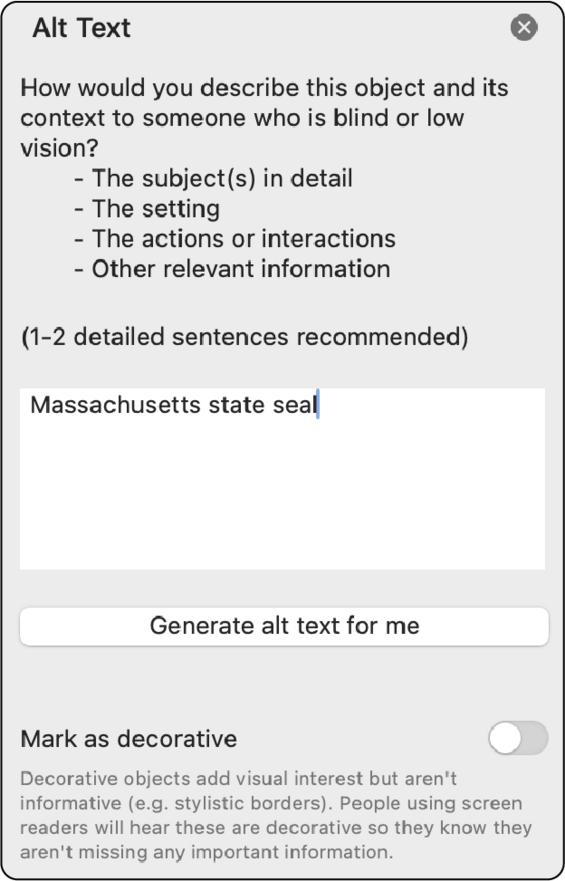
Word's Alt Text panel will open. Initially it will have the auto generated description in the text box. Remove that, and write in the appropriate description for your image.
If your image is purely decorative, such as a pattern or background shape, select Mark as decorative.
Most of the time, your images will not be decorative, and should have proper alt text. For more information about writing good alt text, check out Accessibility Fundamentals: Alternative Text.
Setting images to in line with text
It is very important in a Word document that your image is set to In Line with Text. If your image is not in line, and is instead "floating," your image will be skipped entirely by a screen reader.
To make sure your image is in line:
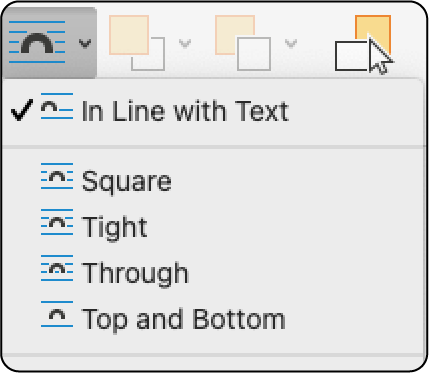
- Select your image
- Select Picture Format in the menu bar
- Select the Wrap Text tool in the ribbon
- Select In Line with Text
It is a limitation of a Word document that floating images will not be announced by a screen reader.
If you are creating a document that needs a floating layout, such as an infographic, then that will require additional steps. You will need to export your document to a PDF, then open that PDF in Adobe Acrobat Pro, and use the accessibility tools to add alt text and adjust reading order.
Learn more about remediating PDFs in Acrobat Pro (Link coming soon).
Color
Your document must follow the two most important rules of color: do not use color alone for meaning, and ensure proper color contrast.
Not using color alone for meaning means that you'll need to include an additional way to identify what the color means. For example, don't just use the color red to indicate bad, and the color green to indicate good, without including either text or a symbol with to indicate it as well. A symbol like a check can be used for good while an X is used for bad, so long as that symbol has alt text.
To ensure proper color contrast, you must make sure that your text has a strong contrast with its background. Typically this means a 4.5:1 contrast ratio between text and its background.
Tables
Tables are a common and useful way to compare data. Because of the way tables are handled by assistive technology, there are a couple of important dos and don'ts to remember. Most importantly, only use tables when absolutely needed. If you have data that needs to be compared like a comparison matrix, or your data is numerical and will show mathematical relationships, use a table. If your content is just a list of information, or if you are trying to layout text side by side that is not being compared, it is not recommended to use a table.
Do:
- Make sure that your table is added using the Insert menu
- Include headers in your table
- Check the table with the Accessibility Assistant or Checker
Don't:
- Don't use the draw feature to add a table, it creates a table that cannot be used properly with assistive technology.
- Don't use tables for design/layout of images or text.
- Don't add empty cells to your table for style or layout, this creates a lot of steps to navigate with a screen reader or keyboard.
- Don't use merged or split cells.
- Don't "nest" tables — don't put one table inside of another.
- Don't use special characters to abbreviate words in a header (&, #, %)
Insert a table
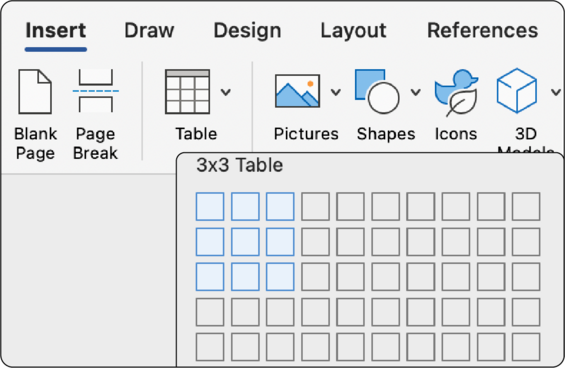
In the Word ribbon, select the Insert tab. Then select the Table button. This will pop up a grid, so you can choose a number of rows and columns. If you need more columns or rows later, you can still add them to your table through the right-click menu.
Add a header row
A table header row defines the categories for each column. Though this is referred to as a "header row" in Word, since this is categorizing each column, you may find these referred to as "column headers" on the web. When a screen reader user enters a table, if headers are present, those categories will be announced as the table is navigated. If no headers are present, the top row of your table is not announced, and is just treated as regular cell data.
By default, the first column in your table will also act as headers for each row of the table. As a screen reader user navigates the table, each cell from B2 (second row, second column) on will be categorized by the header row at the top, and the first cell in column one.
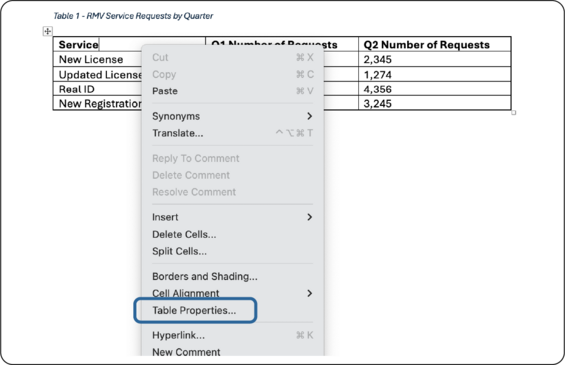
To add a header row to your table, right click the top row in your table, and choose Table Properties... from the right-click context menu. This opens the Table Properties panel, which you can use to change settings in your table.
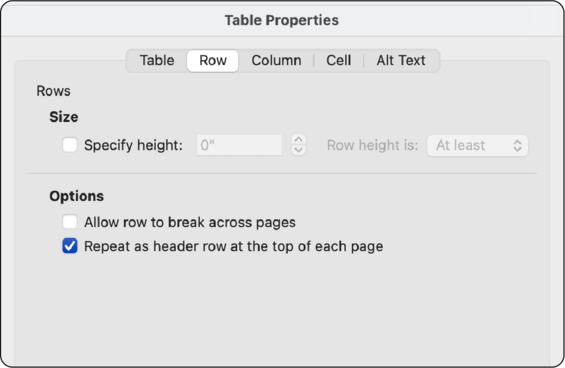
In the tabs at the top of the Table Properties panel, select the Row tab. Under the Options section, uncheck Allow row to break across pages. Then check the box next to Repeat as header row at the top of each page.
Add alt text to the table
Alt text can be used to give a general description of what content is in your table. A screen reader user can't "preview" an entire table at once, they must listen to the description for each header and cell. Alt text can be used to give a general description of the content in your table, or, if there important trends in the data, to highlight that.
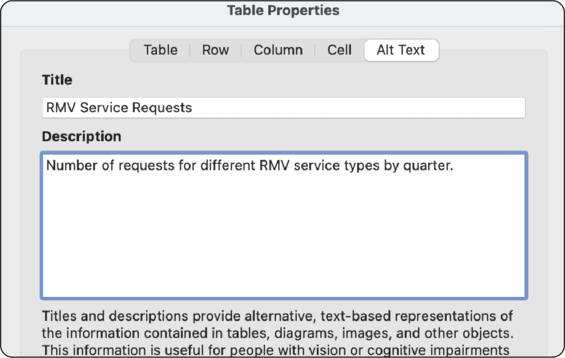
In the Table Properties panel, select the Alt Text tab. In the Title field, provide a brief, descriptive title for your table's content. Then add a short Description for your table describing the content. This is also the place where you could describe any important trends in the data if applicable. It is best to keep this description to only a sentence or two.
Add a visible caption
Captions are useful visible titles that can appear above or below the table. You can add any text you want to a caption, but it should be similar to your title. In most cases, Word will automatically add something like "Table 1" to your title. This is useful in the table of contents for a document that will have multiple tables in it.
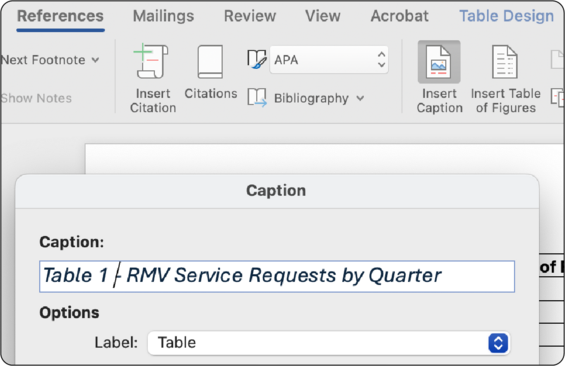
Select the References tab in the ribbon. Make sure the table is selected, then select the Insert Caption button. This opens the Captions panel. In the Caption field in the panel, add a descriptive title to your table.
Setting the language in a multi-lingual document
By default, Word will set your document language to English. If you are creating a document that will contain multiple languages, it is important to identify those passages of text as the correct language. This helps the spell checker be more accurate, and also make sure that a screen reader pronounces the text in the native accent, rather than with an English accent.
- Highlight the text that is in a different language.
- Select the Review tab
- Select Language
- Choose a language from the list
- Select Ok
Exporting to PDF
Most of the time when sharing a Word document, you will export to PDF to make sure the document isn't edited and appears the same for all users. It is important to follow the guidelines on this page to ensure your PDF output is accessible as possible. There are also a few final steps when exporting to PDF.
Export a PDF in Word for Windows
- Select File in the ribbon
- Select Save a Copy
- In the document type dropdown, select PDF (*.pdf)
- Select More options...
- Set the radio button for Optimize for: Standard (publishing online and printing)
- Select the Options... button
- In the Options panel under Include non-printing information, check the box for Create bookmarks using: Headings and make sure Document structure tags for accessibility is checked.
- Select Ok
- Select Save
Export a PDF in Word for Mac
- From the File menu, select Save as...
- In the dialog, change the File Format to PDF
- Select the radio button for Best for electronic distribution and accessibility
- Select Export