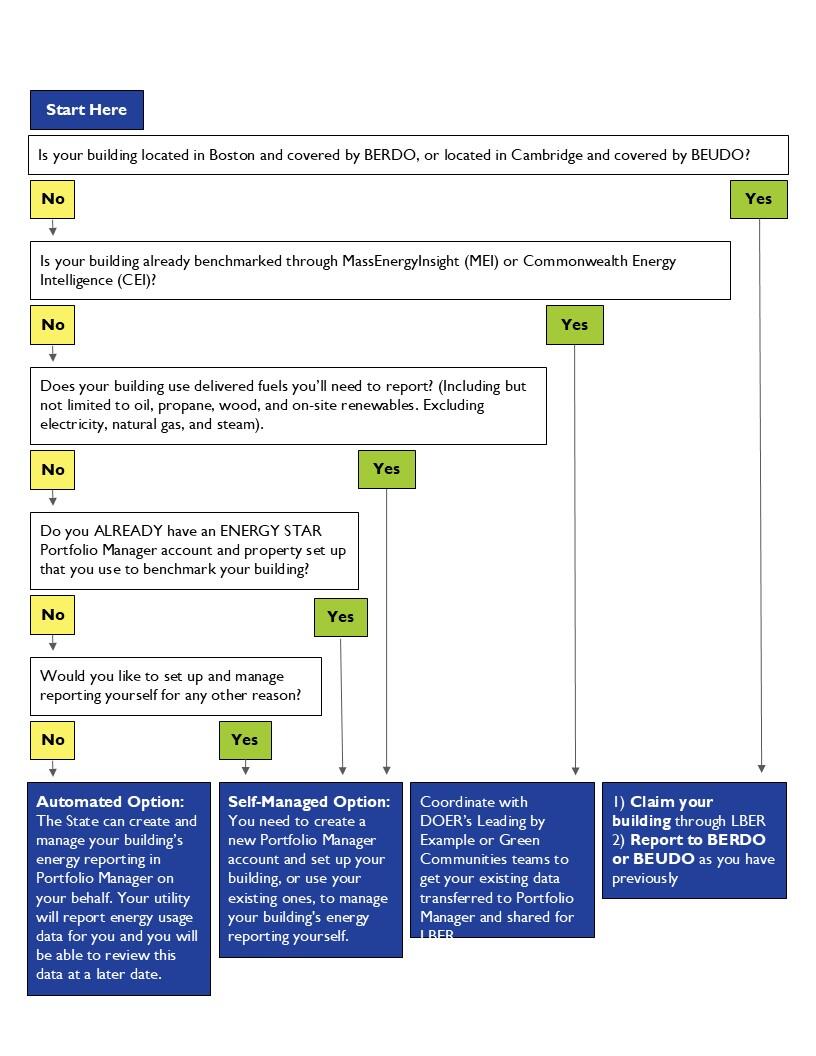Step 1: Determine if your building is covered and ensure the building information is correct
Check if your building is covered by the LBER law on the Covered Buildings List.
- If your Building is not included in the Covered Building List, but meets the definition of a Covered Building, please fill out a Building Addition Form. Program staff will add your Building to the official list and provide you a UBID.
- If your Building is on the Covered Buildings List, but you do not believe it meets the definition of a Covered Building, you can dispute its inclusion on the Covered Buildings List by filling out and submitting a Dispute Inclusion Form.
- If there is a discrepancy in Building information on the Covered Buildings List (including GFA) which you would like to have corrected, please fill out an Update Covered Buildings List Information Form or an Ownership Change Form.
You will see your building's UBID on the Covered Buildings List or on the Covered Buildings map. You will need your building's UBID to comply. A UBID is a Universal Building Identifier. It is the number that the LBER program uses to identify Covered Buildings and track their usage data.
Step 2: Check if you qualify for an exemption
Buildings are considered exempt from reporting requirements for the following reasons:
- the Building was vacant for a full calendar year;
- the Building was demolished during the previous calendar year;
- the Building was vacant for more than 50% of the year due to natural causes, including but not limited to fire, flood, and wind damage;
- the Building Owner has filed or been dissolved in bankruptcy;
- other unique or unforeseen circumstances that warrant an exclusion as determined by the Department from the Building Energy Reporting Requirements.
Exemptions for Energy Usage from an Unresponsive Lessee. A Building Owner will not be penalized for failing to report any Energy ordered by, delivered to and charged directly to a lessee if:
- the Building Owner sends a written request for Energy Usage information to the lessee
- the Building Owner does not receive a response from the lessee AND
- the Building Owner provides evidence of the request to the Department.
Submit an exemption request to notify DOER that your building meets one of these conditions. If DOER approves your exemption request, you will receive email confirmation.
Step 3: Claim your building
LBER requires owners to claim their buildings to ensure that DOER has current contact information for building owners to communicate about program changes and compliance status, even if no reporting is currently required.
Submit a Claim My Building Form to update contact information for the building. Watch this video to see how Claiming a Building works.
Please note that this form will ask optional questions related to Energy Star Portfolio Manager, which is described in more detail in Step 4. Though this information is currently optional, if you do not provide us with this information initially, you may need to at a later date via our Provide Portfolio Manager Information Form.
Step 4: Determine if and how you need to report
ENERGY STAR Portfolio Manager is a free, secure, web-based tool developed by the EPA and it’s used by Building Owners and managers to track their building portfolios energy, water, waste, and emissions data across the country.
Under LBER, most building owners have the choice of:
- Creating and managing their own building(s) in Portfolio Manager, OR
- Allowing DOER to do so on their behalf.
If you have been involved with other benchmarking programs around the country, please note that this is different from most others and is an effort to reduce required steps from Building Owners.
We've developed the decision tree below to help you determine if you want/need to set up your own Portfolio Manager account and property.
Portfolio Manager Setup Decision Tree
Set up and manage your own property in ENERGY STAR Portfolio Manager IF ANY of the following apply:
- You are already benchmarking your building's energy use with ENERGY STAR Portfolio Manager.
- Your building uses any energy besides gas or electricity delivered by a utility. For example, oil, propane, wood, or solar.
- You want to start benchmarking your building's energy use for other purposes. For example, if you have a portfolio of buildings both in and out of Massachusetts and you want to start benchmarking all of them using the same internal process.
Let DOER set up and manage your property in ENERGY STAR Portfolio Manager on your behalf IF ALL of the following apply:
- Your building does NOT have delivered fuels or renewable energy to report.
- Your building does NOT already exist within ENERGY STAR Portfolio Manager.
- Your building is NOT covered by BERDO or BEUDO
- You are not interested in benchmarking and would like to comply with the fewest steps possible.
Once you know how you plan to comply, you can either note your choice on the Claim My Building Form or, if you have already submitted a Claim My Building Form or would like to wait to make this decision, you can fill out the Provide Portfolio Manager Information Form separately.
Watch this YouTube demo on the Portfolio Manager Information Form to understand what information you need to provide
Step 5a: How energy will be reported under the Automated Option
If you choose the Automated Reporting option, you can comply with LBER by:
- Updating contact information through the Claim My Building Form AND;
- Designating that you choose the Automated Reporting option.
Under this option, DOER will fully manage your accounts and obtain your usage information from your utility - no additional reporting is required.
If any information relating to your building(s) or ownership/contact information changes, you will need to update your information via the Claim My Building or ownership change forms.
In the meantime, you may be interested in setting up a building owner portal account to verify your information as you submit it.
DOER will provide you with access to the usage data reported on your behalf by your utility company. You can see it in the BEAM Building Owner Portal and/or by creating your own Energy Star Portfolio Manager account and requesting that DOER share your building and its data back to you. Instructions for doing this are in Step 5b.
Step 5b: Reporting data under the Self-Managed Option
If you choose the Self-Managed Option, you must:
A. Create your Portfolio Manager Account and Property
To create an ENERGY STAR Portfolio Manager Account, please visit the ENERGY STAR Portfolio Manager signup page.
- Please choose “Yes” when prompted with the following question: Do you want your Account Name (and username) to be searchable by other Portfolio Manager users?”
To set up your property in Portfolio Manager please follow these written or video instructions.
If you authorized DOER to push utility data (electricity, natural gas, and steam) into your account on your behalf, you will only need to report energy use data for any delivered fuels or other additional energy usage (i.e. oil, propane, wood, on-site renewable energy, etc.).
If you already have a Portfolio Manager account and property, you are ready to enter your energy data.
If you are already reporting your energy use data in Portfolio Manager, you can skip to the last section below on sharing your property.
B. Benchmarking your Building in Portfolio Manager
- Review this Overview of Portfolio Manager and Portfolio Manager Quick Start Guide to get started.
- To compile all the data you will need to benchmark your property, please use the Portfolio Manager Data Collection Worksheet. You will need to gather all energy use data and enter this into Portfolio Manager.
- Set up your property in Portfolio Manager through referring to this guidance and referencing this Full List of Portfolio Manager property types, definitions, and use details.
Please also reference this webinar - Portfolio Manager 101: Navigating Portfolio Manager, Adding a New Property, and Entering Use Details for additional detailed guidance. - To add your meters, please refer to this how to set up meters video walkthrough.
Please also reference this webinar - Portfolio Manager 201: Editing Property Details, Data Quality Checker, & Sharing Property Data 2023 for additional detailed guidance - (if applicable) Benchmark onsite renewable energy through referring to this guidance and this short demo for how to track onsite renewable energy in Portfolio Manager. There is also a recorded webinar available to walk you through this process.
C. Connect with DOER through ENERGY STAR Portfolio Manager
- Log in to your Portfolio Manager account by clicking here
- Click on “Contacts” in the upper right corner, click on “Add New Contacts/Connections”
- Enter “DOER” as the username and search. Click “Connect” for DOER.
Once your connection request is accepted, you will receive an email with the subject “Account Share Accepted.”
D. Share your Property with MA DOER on Portfolio Manager
After your account is connected, the next step is to share your property.
- Go to the “Sharing” tab in Portfolio Manager.
- Click "Share (or Edit Access) to a property".
- Select your properties and click “Apply Selection”.
Please note: If you are sharing a campus with multiple buildings, share both the campus and the individual buildings within the campus. - Select “DOER” as the recipient.
- Select "Personalized Sharing & Exchange Data ("Custom Orders")" and click “Continue”.
- Select “Exchange Data” for each property. A pop-up window will appear. Specify data attributes and permissions for each property.
- Select "Read Only Access” for "Property Information" and "All Meter Information."
- Select “None” for "Goals, Improvements, & Checklists" and "Recognition".
- Select “No” for “Share Forward”.
- Click “Apply Selections & Authorize Exchange”.
- Once you’ve completed Exchange Data access for each property, click “Share Property(ies)”. You will receive a confirmation email within an hour once the property share request has been accepted. If you do not receive an email, please check your “spam” or “junk” folder.
If you would like data to be automatically pushed to your Portfolio Manager account, you will need to change DOER's access from "Read Only" to "Editing."
Complying with LBER if you benchmark in another program
DOER has attempted to make complying with LBER as simple as possible for owners whose buildings comply with other benchmarking programs. Reports for the following programs count as LBER reporting:
- Boston's Building Emissions and Reduction Disclosure Ordinance (BERDO)
- Cambridge's Building Energy Use Disclosure Ordinance (BEUDO)
Public entities using Mass Energy Insight (MEI) or Commonwealth Energy Insight (CEI) may be able to leverage those platforms to streamline the reporting process for LBER. Contact DOER's Green Communities or Leading by Example Divisions for more information or review the presentation materials for Public Buildings at the BEAM Helpdesk.
Changing or Designating a Different Building Owner
Either the existing or new Building Owner need to notify DOER of any changes in ownership for a Covered Building usingan Ownership Change Form. Your notice should include:
- evidence sufficient to demonstrate the transfer of the rights and obligations to the new owner; and
- the name, business address, and contact information of the new owner.
After review and approval of this notice, the Department will update the new owner to be the Building Owner for Massachusetts LBER. If the Department does not receive notice that complies with LBER requirements, all compliance obligations will remain with the Building Owner listed in the Covered Buildings List.
If you would like to designate a third-party to report (e.g., a consultant who benchmarks your building) or to assume all your responsibilities under LBER (e.g., your building has a single tenant with a long term lease), you can:
- To designate a third-party as Building Owner or Reporting Entity for compliance with Massachusetts LBER, a Building Owner will need to submit notice to the Department using theClaim My Building Form.
- To designate a third-party as a Building Owner, this notice must be signed by the Building Owner and designee and state that the designee accepts full responsibility for compliance with LBER requirements including any penalties for non-compliance.
- To designate a third-party as a Reporting Entity, this notice must be signed by the Building Owner and designee and state that the designee accepts responsibility for reporting Energy Use in accordance with LBER on behalf of the Building Owner.
After review and approval of this notice, the Department will update the designee to be the Building Owner or Reporting Entity for LBER.
Condo Associations
In condo associations, the "Building Owner" is the condo association or management company. The appropriate person to act as the Building Owner for purposes of compliance with MA LBER should be decided by the condo association or management company. If you are designated as a Building Owner on the Covered Buildings List and you own an individual condo, please fill out a General Inquiry Form and provide us with the correct point of contact. Your name will be removed from the list once you have provided the information.
Reporting if you have tenants
If you own a building that leases space to tenants, their data is included in your building's energy use report. However, because electric and gas utilities will be reporting their customers' usage directly to DOER, tenant data will also be automatically reported.
The only reason why you may need to collect energy information from your tenants is if they use a delivered fuel such as oil, propane, or wood, or if they generate renewable energy onsite, such as solar. If your tenants use any energy source besides electricity or gas from a utility company, you must notify them of the reporting requirement, collect data on the other energy sources, and report on them in Energy Star Portfolio Manager as described in Step 5b.
If you need additional help collecting data from your tenants, including a template to notify them of the reporting requirement, fill out a General Inquiry ticket at the LBER Helpdesk
Reporting as a Campus
A campus is defined as a collection of buildings on one or more parcels served by a single energy meter or plant. Campus status must be designated by a building owner.
To notify DOER that you would like to report multiple buildings that share a collective meter, you can fill out a Campus Designation Form. The form will ask you for your “parent” and “child” properties. Please note that the “parent” property refers to the campus itself while the “child” properties are the individual buildings within that campus.
If you choose the Self-Managed reporting option:
- Refer to this guidance to learn how to set up your campus yourself in Portfolio Manager.
- When you share with DOER, make sure to share both the parent and child Portfolio Manager properties.
If you choose the Automated reporting option:
- Please note that your campus is only eligible for the automated reporting option if ALL buildings within the campus are eligible AND if you must include any buildings under 20k square feet which are included in the threshold. If any buildings within your campus are individually required to take the self-managed reporting option, your entire campus must as well.
If your campus includes a building that is not listed on the covered buildings list under LBER and you would like to exclude the smaller building and its energy usage, you will need to submeter the larger building's usage and will not be able to report as a campus. Please note that this is ONLY an option if you report through the self-managed reporting method. In order to set up a campus, all buildings on that meter need to be included, even those smaller than 20,000 square feet. If you report through the automated method, you will need to include buildings under 20,000 square feet that are a part of the campus. Building Owners may not estimate and submit individual building usage within a campus.
If you would like to include the smaller building in the campus and have it added to the LBER covered buildings list, you will not need to submeter the building. Submit a request to have your building added to the Covered Buildings List.
Extensions
If you are unable to report your delivered fuels or renewable energy or if you chose to self-report electric and gas and are unable to report by the June 30th deadline, you may request an extension of your reporting deadline. You must provide a reason for your extension request. DOER will review the requests and notify you if your request has been granted. Please assume that you still need to comply if your extension has not been granted.