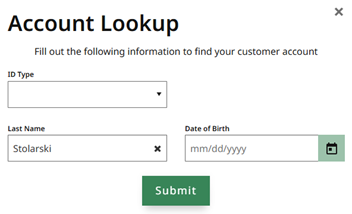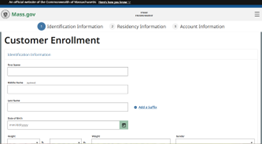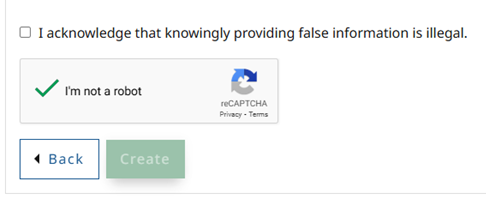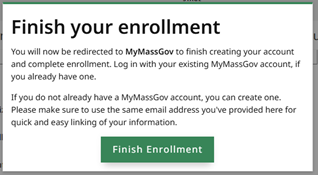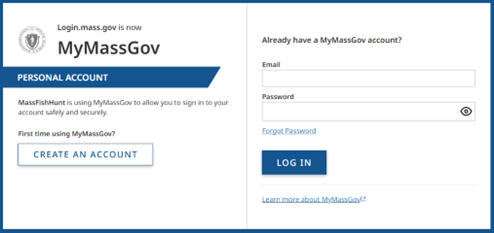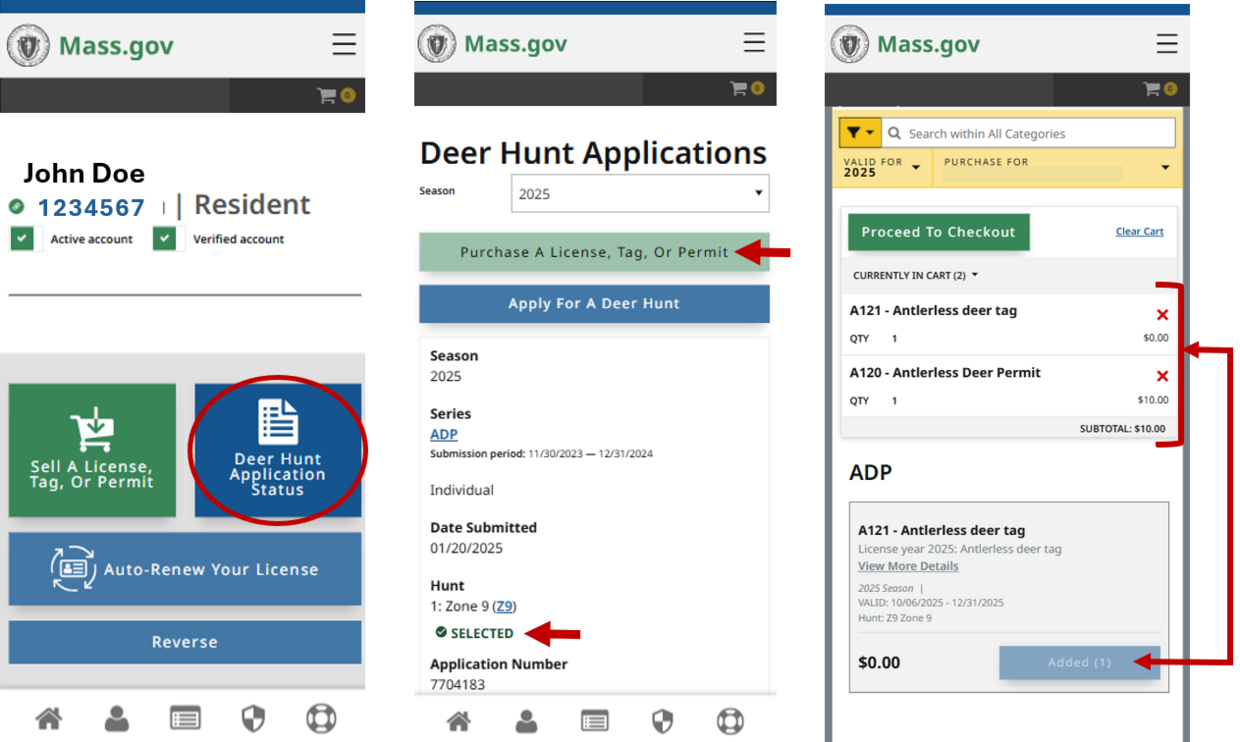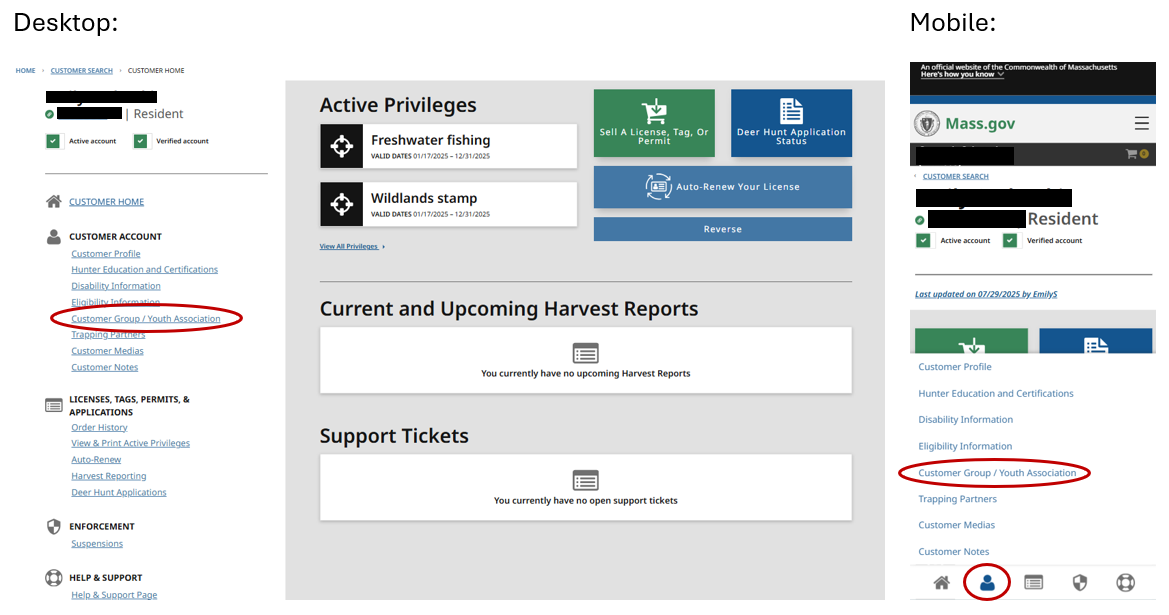Updated MassFishHunt: About the new system
The MassFishHunt licensing system has transitioned to an updated online platform. The first set of updates were released in early May 2025; improvements and new features will be added to the system in the coming weeks.
The most notable change is that customers will now log into MassFishHunt using MyMassGov—a secure service that allows users to sign into multiple Massachusetts state applications with a single account and password. After completing a one-time registration with MyMassGov, users will log into MassFishHunt—and other state applications with the same credentials (email and password). Learn more about MyMassGov.
Can I still buy licenses or report harvests in person?
If you do not want to purchase online, visit a MassWildlife office, Marine Fisheries office, or any other authorized license vendor to buy in person. Click here for a license agent map.
To report your harvest in person, find a check station map here.
Returning customers: How to claim an existing account in MassFishHunt
If you’ve held a Massachusetts fishing or hunting license before, follow the directions below. You’ll be prompted to enter basic information so the system can find your existing customer details and history. Once logged in, you can buy licenses and permits, report harvests, and access your account history.
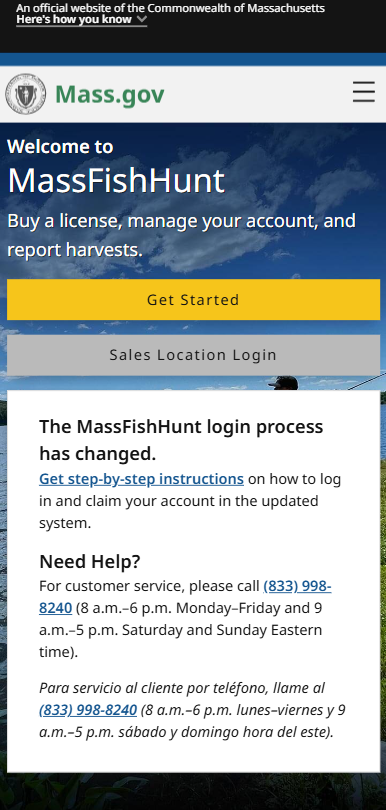
How to claim your account:
- Go to MassFishHunt.mass.gov and select "Get Started."
- You will be directed to create an account with MyMassGov. Select “Create an Account” (or "Log In" if you already have a MyMassGov account).
Tip: MyMassGov is relatively new; most MassFishHunt customers will need to create an account in MyMassGov. If you’ve recently used other state services online like SNAP or MassHealth benefits, you may already have a MyMassGov account. If you already have a MyMassGov account, enter your email and password and select “Log In” and skip to step 11 below. - Select “Continue” to agree and create an account.
- Enter your email address. This must be a valid email address that you can access to get a one-time code for verification.
- Select “Send Verification Code” to get a code by email.
- You will receive an email from login@noreply.mass.gov with a one-time verification code that is valid for 5 minutes.
- Enter the code from the email into the "Verification Code" field and select “Verify.”
- Enter your first and last name and select “Continue.”
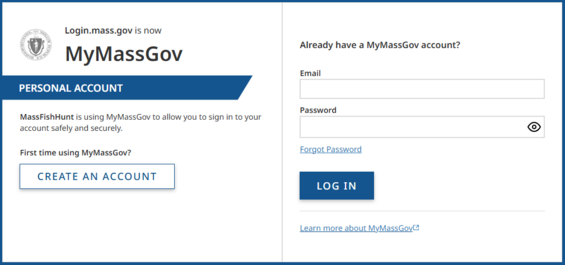
- Follow the instructions for creating a password and select “Create Account.”
- Follow steps to set up multifactor authentication (MFA). You can choose to have the MFA code sent to an authentication app on your smartphone, texted to you, or sent by phone call. When you log in, you may be asked to provide this code in addition to your email and password, to ensure that only someone with your phone can log into your account. Read more about setting up MFA.
- Once you have created an account with MyMassGov, you automatically be redirected back to the MassFishHunt account claim page. You must complete ALL fields in this step to move forward. Enter your last name, date of birth, and then choose one other form of identification (email address, customer ID #, phone number, or zip code) to enter.
Tip: If the system is unable to find you, doublecheck the information you entered for typos and try entering a different ID type field.
Once logged in, you will be able to view your MassFishHunt account information, buy a license, or report a harvest.
The next time you visit MassFishHunt, you will not need to repeat these steps. You will simply click “Log In” and use your MyMassGov credentials.
New customers: How to create a new account in MassFishHunt
If you are buying a fishing or hunting license in Massachusetts for the first time, please create an account. If you have ever held a hunting or sporting license in Massachusetts or if you have held a fishing license in the last 5 years, you already have an account and can follow the steps in the section above.
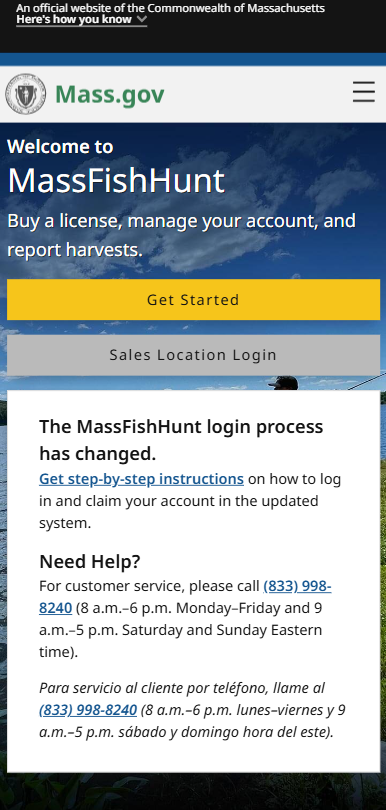
How to create an account:
1. Go to MassFishHunt.mass.gov and select "Get Started."
- Complete the Identification, Residency, Account Information sections.
Tip: MassFishHunt accounts require a unique email address. If you get an error message when entering an email, that likely means you have an existing account in the system. Double check that the email you entered is accurate. If the error message persists, go back to the home screen and click “Log In.”
- After completing all the required information, including the final acknowledgement, select “Create.”
- Select "Finish Enrollment"
- You will be directed to create an account with MyMassGov. Select “Create an Account” (or Log In if you already have a MyMassGov account).
Tip: MyMassGov is relatively new; most MassFishHunt customers will need to create an account in MyMassGov. If you’ve recently used other state services online like SNAP or MassHealth benefits, you may already have a MyMassGov account. If you already have a MyMassGov account, enter your email and password and select “Log In” and skip to step 14 below.
- Select “Continue” to agree and create an account.
- Enter your email address. This must be a valid email address that you can access to get a one-time code for verification.
- Select “Send Verification Code” to get a code by email.
- You will receive an email from login@noreply.mass.gov with a one-time verification code that is valid for 5 minutes.
- Enter the code from the email into the "Verification Code" field and select “Verify.”
- Enter your first and last name and select “Continue.”
- Follow the instructions for creating a password and select “Create Account.”
- Follow steps to set up multifactor authentication (MFA). You can choose to have the MFA code sent to an authentication app on your smartphone, texted to you, or sent by phone call. When you log in, you may be asked to provide this code in addition to your email and password, to ensure that only someone with your phone can log into your account. Read more about setting up MFA.
- Once you have created an account with MyMassGov, you automatically be redirected back to the MassFishHunt account lookup page. You must complete ALL fields in this step to move forward. Enter your last name and date of birth, and then choose “email” from the ID type dropdown.
Once logged in, you will be able to buy a license, report a harvest, or manage your account.
The next time you visit MassFishHunt, you will not need to repeat these steps. You will simply click “Log In” and use your MyMassGov credentials.
How to check your ADP status
- If you applied for an Antlerless Deer Permit (ADP) by the July 16 deadline, you still have to check to see if you were awarded a permit.
- You can check your permit status any time between August 1 and December 31. Your odds of winning a permit are the same regardless of when you check your permit status.
- If you are awarded an Antlerless Deer Permit, you must purchase it in order to use it.
Instructions:
- Log into MassFishHunt (*Please note the MassFishHunt online system was updated in May 2025. The first time you use the new system, you will need to set up and claim your account; see instructions at the top of this page.)
- Once logged in, click on the blue Deer Hunt Application Status button in the top right of your customer dashboard.
- On the next screen, look under the zone number. If you were awarded a permit, the status will say: Selected. If you were not awarded a permit, the status will say: Not Selected.
- If you are awarded a permit, you must purchase it in order to use it. Click Purchase a License, Tag, or Permit. Then Add the Antlerless Deer Tag and both your tag and permit will be added to your cart. Proceed to checkout and complete your purchase.
NOTE: Additional permits are available for certain zones starting in late September; learn more about surplus ADPs.
How can families link accounts?
Linked accounts only allow you to take certain actions on another’s behalf, such as buying licenses. If the customer you're linked to is over 12 years old, you will not be able to report a harvest, change customer information, or re-print documents on their behalf. To have full control over your account, follow the instructions above for logging in and claiming your own account. You may link to someone under 13 years of age as a Youth Association to make purchases and manage the account on the youth's behalf.
Linking to adults and kids 13 and older: You can add an existing MassFishHunt customer (aged 13 +) to your "Customer Group" and make purchases on their behalf by following the steps below.
- Log into MassFishHunt.
- In your customer dashboard, select Customer Group/Youth Association.
- Click Add or Associate a Customer/Youth, enter the customer ID of the person you want to add, and click save.
- You can make purchases on behalf of those in your Customer Group. If you want to remove the associated account, click the "x" beside their name.
Linking to kids under age 13: Kids under 13 can not have their own online MassFishHunt account. Parents/guardians can link to a minor under 13 by entering basic information to either find an existing minor account or create a new linked account. Once linked, you can make purchases and manage account information for the minor. Follow the steps listed above.
About hard cards
A hard card is an optional, durable card that lists a customer’s current fishing and hunting licenses and permits.
- Can I carry a hard card in place of my fishing license or permit?
Yes. You can use your hard card to show your freshwater fishing license or saltwater fishing permit. - Can I carry a hard card in place of my hunting license, permits, and stamps?
In many cases, you can use your hard card to show hunting privileges in place of your paper hunting license and stamps. Deer, bear, and turkey hunters must carry a paper copy of hunting licenses, permits, and tags and comply with tagging requirements. - How do I get my hard card?
If you purchase a hard card online or at a vendor location, it will be mailed to the address listed in your account. Hard cards are mailed via USPS within about 10 business days.
You can still fish or hunt immediately after buying a license. Once checkout is complete, you will receive a link to a pdf of licenses and permits that you can either print or display on a mobile device. (Note: Deer, bear, and turkey hunters must carry a paper copy of hunting licenses, permits, and tags.) - How much do hard cards cost?
Hard cards are optional, and customers can choose between several card designs. Each card is $10. Proceeds from card sales help fund the fisheries and wildlife conservation in Massachusetts. - Can I buy a hard card as a gift?
Yes. You can purchase a hard card for someone else by adding them to your Customer Group (you must know their customer ID); see account linking above. NOTE: Hard cards will be mailed directly to the person you are buying for at the address in their customer account. Cards are mailed vis USPS and usually arrive within 10 business days. - What happens if I lose my card?
If you lose your hard card before your license expires, you can either buy a new hard card or print or download your license(s) for free by logging into your MassFishHunt account or visiting a license vendor. - How long is the hard card good for?
Hard cards are valid until the licenses printed on the card expire. Fishing and hunting licenses are valid until the end of the calendar year.
If you have questions about hard cards, please call (833) 998-8240.
Support library and customer support
Fishing:
- How to buy a freshwater fishing license
- How to buy a recreational saltwater permit
- How to buy a recreational lobster permit
- How to buy a saltwater for-hire permit
- Freshwater fishing regulations
- Recreational saltwater fishing regulations
Hunting:
- How to report a harvest online
- Find an official check station to report a harvest in-person
- How to buy a hunting license
- How to buy a federal duck stamp
- How to apply for an Antlerless Deer Permit
- How to check Antlerless Deer Permit award status
- How to buy a surplus Antlerless Deer Permit
- Hunting Regulations
Licensing help
For help with or questions about licensing, please call customer service at (833) 998-8240 (8 a.m.–6 p.m. Monday–Friday and 9 a.m.–5 p.m. Saturday and Sunday Eastern time).
Para servicio al cliente por teléfono, llame al (833) 998-8240 (8 a.m.–6 p.m. lunes–viernes y 9 a.m.–5 p.m. sábado y domingo hora del este).
Fishing or hunting help
For questions about hunting and freshwater fishing rules and regulations, please contact the Division of Fisheries and Wildlife at (508) 389-6300.
For questions about recreational lobster or saltwater fishing rules and regulations, please contact the Division of Marine Fisheries at (617) 626-1520.
| Date published: | May 7, 2025 |
|---|